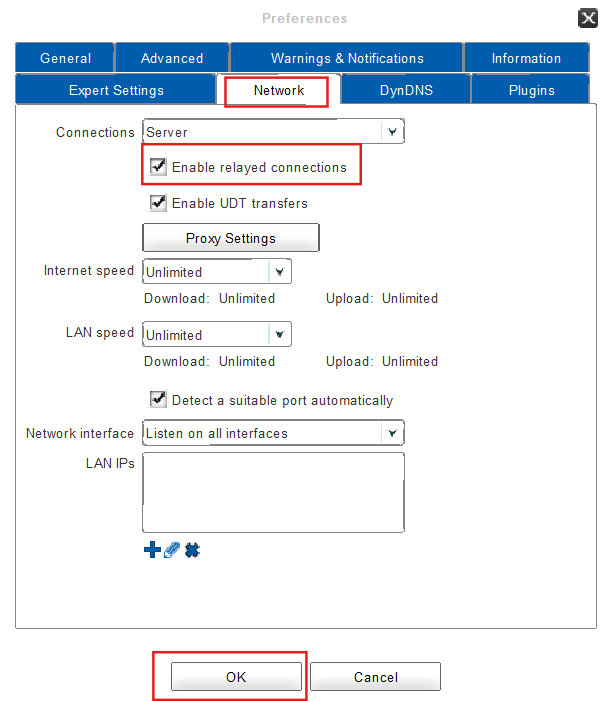Using Relay Transfers
This feature allows you to use the client without configuring your router and firewall but instead by making use of its connection to the server. Most routers and firewalls allow outgoing connections and responses from the device which was contacted while relayed connections are established from both sides to the server. Therefore it is necessary for both the transferring as well as receiving device to activate the feature of relayed connections. The server then connects both devices, making it possible to transfer data even if no incoming connections are allowed on the default or configured data port.
To enable relayed Transfers:
- Click on Preferences in the main window.
- Open the tab Network.
- Add a checkmark to the checkbox called Enable relayed transfers and click on OK.
- Done! Relayed connections have been successfully enabled.
![]()
Follow the above shown instruction and remove the checkmark from the checkbox (called Enable relayed transfers) in step 3 in order to disable relayed connections.