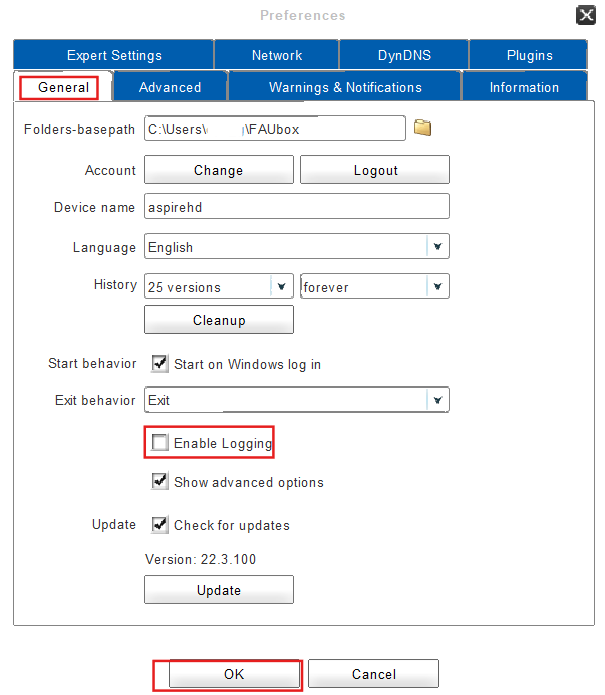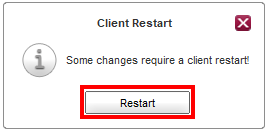Client Log Files
The server log files provide valuable information (e.g. when having problems activating the client, synchronizing files, etc.) therefore the recording of them is enabled by default.

Please note! We advise against disabling this feature as it can be of great help when dealing with problems.
1. Log Files Location on Windows Operating Systems:
On a on Windows based operating system the FAUbox log files are located in the following directory:
- Windows 10:
<System Drive>\Users\<user>\AppData\Roaming\FAUbox\logs
When running the client as a system service the log files are located in the following directory:
- Windows 10:
<System Drive>\ProgramData\FAUbox\logs

Please note! Application Data and AppData are hidden directories therefore you might have to configure the settings of the Windows Explorer to enable viewing hidden files and directories
2. Disabling the Recording of Log Files:
If you want to disable the recording of log files (against our recommendation to not do so), proceed as follows:
1. Click on Preferences in the main window.
2. Open the tab General.
3. Unmark the checkbox next to Enable Logging and click on OK.
4. The client will now ask for a restart. Confirm by clicking on Restart.
5. Done! The client won’t record any log files from now on.

In order to re-enable this feature you have to follow the instruction described above but instead of removing the checkmark in step 3 you have to add one to the checkbox next to Enable Logging.
3. Log Files Location on Linux/macOS/Unix Operating Systems:
On Linux/macOS/Unix based operating systems the FAUbox log files are located in the following directory:
~/.FAUbox/logs

Please note: .FAUbox is a hidden directory therefore some macOS operating systems hide this folder by default and you have to manually retrieve it.
To retrieve the hidden folder .FAUbox on a macOS operating system, proceed as follows:
- Click on Go and select Utilities.
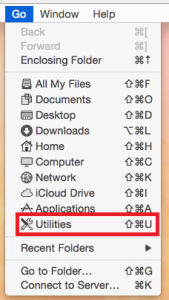
- Double-click on the Terminal app.
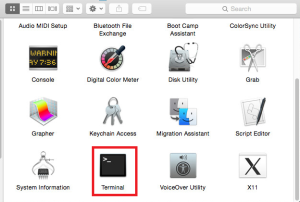
- Type the following line “defaults write com.apple.finder AppleShowAllFiles YES” into the Terminal and press enter.

- Now type the line “killall Finder” and press enter once again:
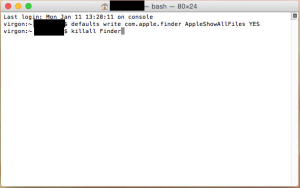
- Done! The hidden folder .FAUbox will now be shown in the user directory.
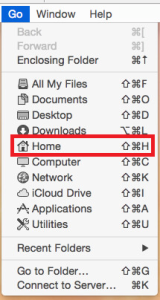
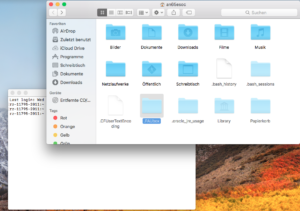
If the FAUbox client is run by a different user and not the one currently logged in, you’ll find the log files here:
-
/home/<user>/.FAUbox/logs (Linux)
-
/Users/<user>/.FAUbox/logs (OS X)
4. Sending Log Files to the FAUbox Support:
When our support requests the log files of the FAUbox, please make sure you include the log files from the date on which the problem occurred. Please also send us the log files from the current date (by restarting the client first) so we can check whether there are any configuration problems.