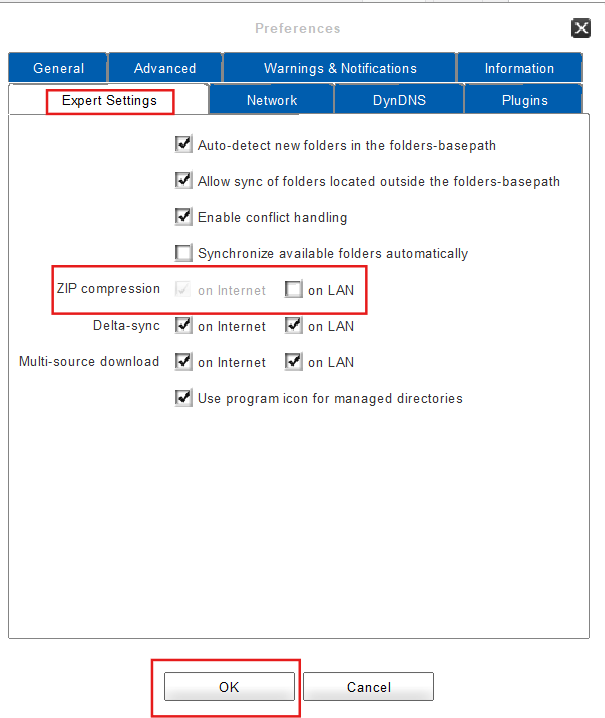Configuring ZIP Compression
The FAUbox client can use ZIP compression when transferring data via internet or LAN connection. ZIP compressions aren’t usually used for LAN transfers, though, due to the higher bandwidth usually available on a LAN connection. Both the transferring and receiving computer have to enable the feature in order to use it. Therefore ZIP compressions are disabled by default for LAN connections and enabled for WAN transfer. This is also the reason why the feature cannot be disabled for WAN connection whereas it is possible to enable (or disable) ZIP compressions for LAN connection.
The following instruction will explain how to proceed in order to enable ZIP compressions for LAN connection.