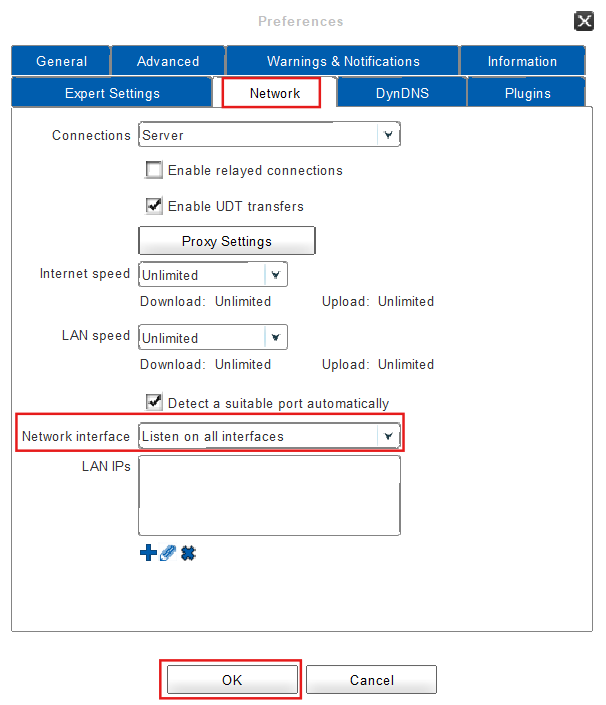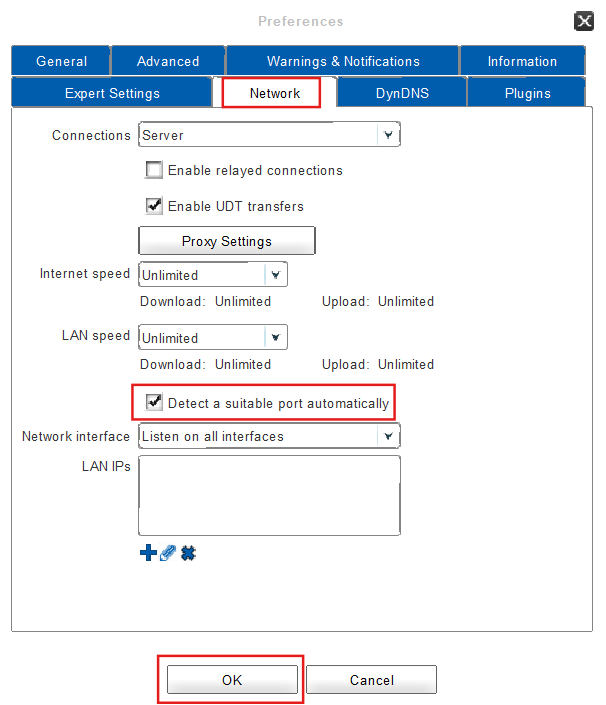Configuring Network Interfaces and Ports
The FAUbox offers the option to make the client search for connections in a specific network interface and port. (We do recommend using the default settings though.)
1. To make the Client search for a connection in a specific network: