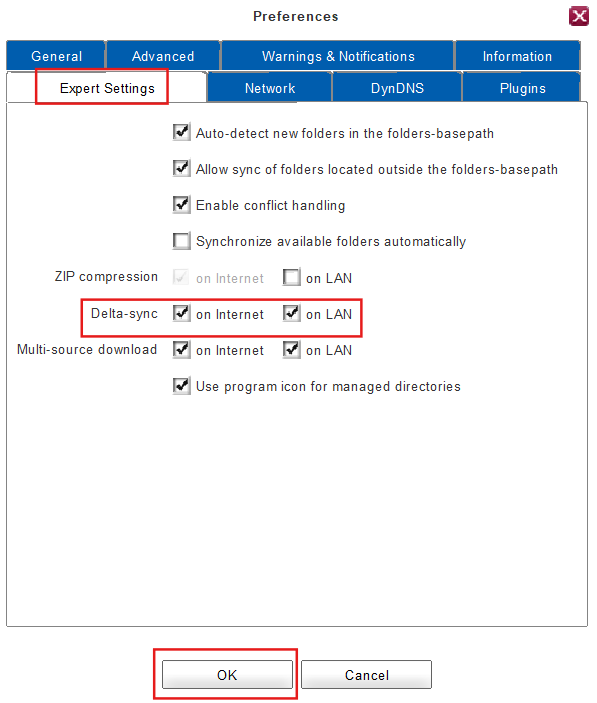Configuring Delta Sync
The client analyzes and compares the latest version of any file to the previous version before it is transferred in order to only adopt the parts that were changed. This feature is called delta sync and is very useful if you have big files/folders and/or low bandwidth. Although the client has to analyze each file (which is why delta sync takes some extra resources (I/O and CPU), the transfer time is reduced.
To enable/disable Delta-Sync:
Delta-sync is turned on by default for LAN- and WLAN connections but it is also possible to use the feature separately. To enable/disable delta-sync:
1. Click on Preferences in the main window.
2. Open the tab Expert Settings.
3. Add a checkmark on the Internet/on LAN next to Delta-sync in order to enable the delta-sync-feature for this/these connection/s. In order to disable the feature removes the check mark from the respective check box.
4. Click OK.
5. Done! The settings for delta-sync have been successfully changed.
Data integrity check
The client calculates multiple checksums on files that get transferred with or without delta-sync to ensure data integrity.
- One MD5 checksum is built over the entire file.
- Each transferred file part is checked with MD5.
- A so-called rolling Adler checksum is built to calculate the changed files parts (deltas).
This checksum building ensures that the file is identical to the original file after it was transferred to the target computer.