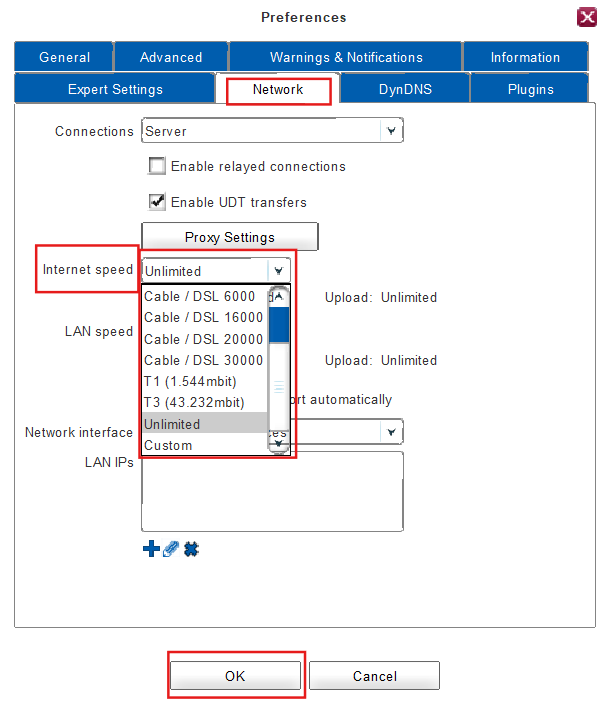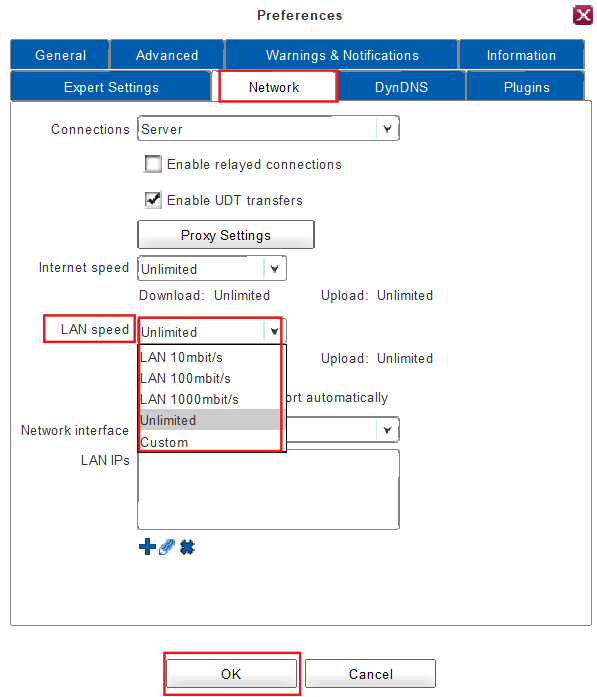Configuring Bandwidth Limits
The client offers the possibility to restrict the actual bandwidth it uses for its transfers. Furthermore, it distinguishes between LAN and internet bandwidth to have more flexibility.
1. To set an Internet-Bandwidth Limit:
1. Click on Preferences in the main window.
2. Select the tab Network.
3. Choose a suitable profile from the Internet speed dropdown box or choose the option Custom to enter your own custom values.
![]()
If you don’t set any bandwidth limit, then the bandwidth will be unlimited.
![]()
The auto-detect recognition offers to detect the optimal connection speed by performing periodical file uploads and downloads on the central server.
4. Next, you have to click on OK.
5. Done! The internet-bandwidth has been changed just now.
2. To set an LAN-Bandwidth Limit:
1. Click on Preferences in the main window.
2. Select the tab Network.
3. Choose a suitable profile from the LAN speed dropdown box or choose the option Custom to enter your own custom values.
4. Next, you have to click OK.
5. Done! The LAN-bandwidth has been changed.