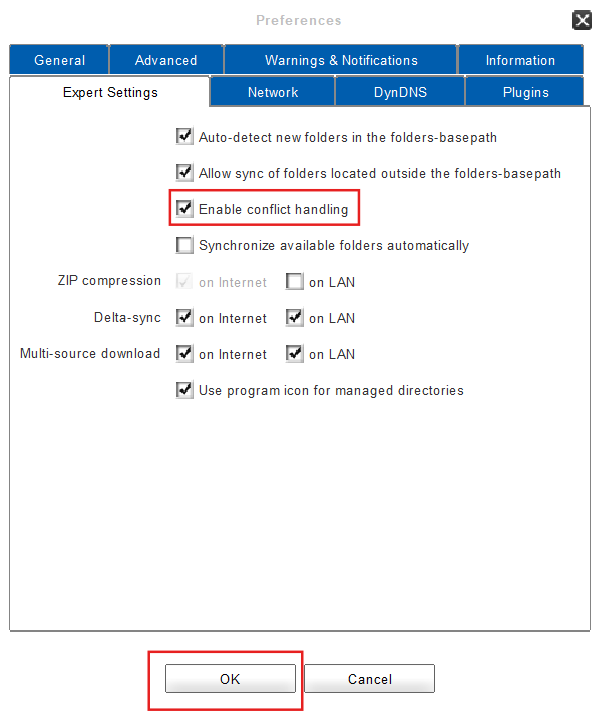Configuring Conflict Handling
When working with multiple people on the same file, it is possible for synchronization conflicts to occur in certain situations. For example: If two people are working on the same file, the one to save the file last will ‘win’ the synchronization process. In this case the client saves the newest file version (the one with the latest modification date) as the current file, while the previous file version, which was overwritten, is saved in the file archive and can be restored later on. Furthermore the folder members receive a notification in their clients whenever a file conflict occurs and a warning sign appears next to the toplevel folder that contains the respective file.
1. To enable the Conflict Handling:
The conflict handling is enabled by default but in case you have manually disabled the conflict handling in the past and want to reactivate it, you have to proceed as follows:
2. To Disable the Conflict Handling:
If you disable the conflict handling, the client will no longer issue a warning and the overwritten file will not be saved in the file archive (therefore it can’t be restored later on!).
- Click on Preferences in the main window.
- Open the tab Expert Settings.
- Uncheck the checkbox called Enable conflict handling.
- Click on OK.
- Done! You have successfully disabled the conflict handling.