Configuring the Settings of the Synchronization Pause
The client offers the possibility to stop the synchronization of all toplevel folders for a set amount of time, without having to be stopped completely.
To pause the Synchronization:
- Click on Pause in the main window.
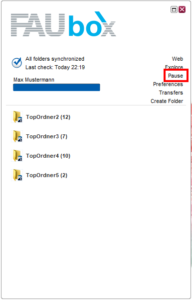
- Next, the pause period dialogue will open.
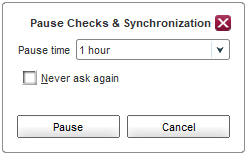
Select the desired time period from the drop-down menu and click on Pause.
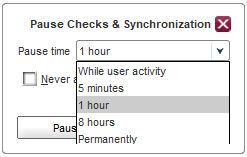
- Done! The synchronization of all toplevel folders will now be stopped for the set amount of time.
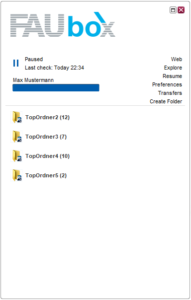

In order to restart the synchronization click either Resume or the pause-icon.
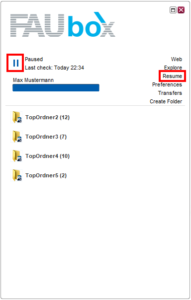

If you add a checkmark to the checkbox next to Never ask again the pause period dialogue won’t appear anymore, when initiating a synchronization pause. Instead, the set amount of time will be applied for every future pause.
To make the pause period dialogue reappear:
- Click on Preferences in the main window.
- Open the tab Warnings & Notification.
- Add a checkmark to the checkbox next to Prompt for duration when pausing.
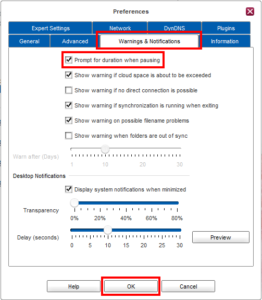
- Click OK.
- Done! From now on the pause period dialogue will reappear each time when clicking on Pause and initiating a synchronization pause.
