Accessing folders via WebDav on Linux
WebDAV means Web-based Distributed Authoring and Versioning. It is a set of extensions to the HTTP protocol which allows users to collaboratively edit and manage files on remote web servers (meaning by remote access to the content of the web server). It was defined in rfc4918 and evolved to a de-facto standard.
Files (or folders) stored in the cloud can be accessed via WebDAV but the access is not available if you are syncing folders between clients only. Many operating systems come with built-in WebDAV support and allow to upload, access, and explore files stored in the FAUbox without the client or any additional software installed. On faubox.rrze.fau.de all WebDAV traffic will be SSL-encrypted.
I. Access to WebDAV URL
Each folder you have saved in the FAUbox has its own URL which allows you to access the content of the folder through WebDAV. This address is called WebDAV-URL and is also needed.
Examples:
- https://faubox.rrze.fau.de/webdav
- The address can be used in any WebDAV client to access the contents of a folder stored in the cloud. You can only access folders created and owned by you!
II. Instructions for employees and students of affiliated institutions (SSO or Single Sign-On-users)
Please note: You will find the instruction for the guests further below.
![]()
The usage of WebDav is only possible if you have created an authentication token with the client version 11.3.x or above.
To access folders via WebDAV, you have to authenticate by signing into the FAUbox. You will need your username which is usually your SSO-username (EduPersonPrincipalName) in the form of <IdM-username>@<domain>.
To set up a WebDAV connection:
- Open the file manager.
- Click on Other Locations.
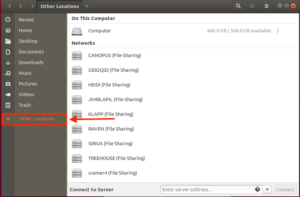
- Enter the following address in the “server-address” field: davs://faubox.rrze.uni-erlangen.de/webdav
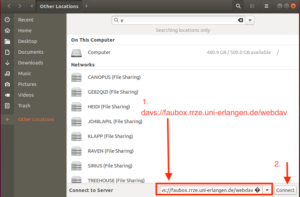
- Click on Connect.
- Enter your FAUbox username. You can find your username in the web cloud under “User”. Your username is <yourIdM-Username>@<domain>
The <domain> could be:
uni-erlangen.de
h-ab.de
th-ab.de
hs-coburg.de
hs-ansbach.de
ku.de
thi.de
th-nuernberg.de - Your password is the authentication token.
- Open a terminal.
- Enter the following order: vim.FAUbox/PowerFolder.config
- Copy what is written after “server.connect.token.webdav=”- This is the required token.
- Click on connect.
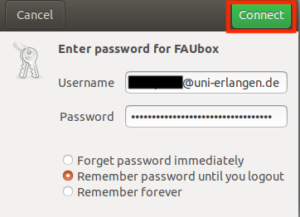
- Done! You can now open your FAUbox folders and files directly through the file manager.
![]()
Please note! Each authentication token has an expiration date and has to be renewed afterward.
To renew the token:
- Close the client.
- Open the file system and delete the following file:
Linux: ~/.FAUbox/PowerFolder.config (Please note the dot in the path) - Reboot the client and log in.
