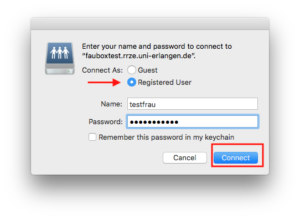Accessing folders via WebDAV on macOS
WebDAV means Web-based Distributed Authoring and Versioning. It is a set of extensions to the HTTP protocol which allows users to collaboratively edit and manage files on remote web servers (meaning by remote access to the content of the web server). It was defined in rfc4918 and evolved to a de-facto standard.
Files (or folders) stored in the cloud can be accessed via WebDAV but the access is not available if you are syncing folders between clients only. Many operating systems come with built-in WebDAV support and allow to upload, access and explore files stored in the FAUbox without the client or any additional software installed. On faubox.rrze.fau.de all WebDAV traffic will be SSL-encrypted.
I. Access to WebDAV URL
In order to get access your FAUbox-folders via WebDAV, you need an WebDAV-URL.
The WebDAV-URL could be either:
1. https://faubox.rrze.uni-erlangen.de/webdav/
or
2. 2. https://faubox.rrze.uni.erlangen.de/webdav/foldername
The address can be used in any WebDAV client to access the contents of a folder stored in the cloud.
![]()
You can only access folder created and owned by yourself!
II. Instructions for employees and students of affiliated institutions (SSO oder Single Sign-On-users)
Please note: You will find the instruction for the guests further below.
To access folders via WebDAV, you will need (besides the the WebDAV-URL) an authentication token which will authenticate you as the rightful user, and your username which is usually your SSO-username (EduPersonPrincipalName) in the form of <IdM-username>@uni-domain.de.
Summary:
Login: <IdM-username@<domain>
Password: <WebDAV-token>
The <domain> could be:
- uni-erlangen.de
- h-ab.de
- th-ab.de
- hs-coburg.de
- hs-ansbach.de
- ku.de
- thi.de
- th-nuernberg.de
1. To get to the authentication token:
- Click on Go.
- Click on Go to Folder…
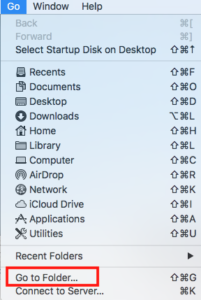
- Write into the bar ~/.FAUbox/.
- Click on Go.
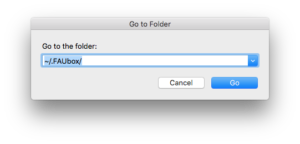
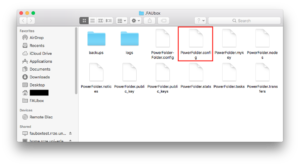
- Open the file PowerFolder.config and search for the line: server.connect.token.webdav=…
The part following the ‘=’ is the token needed for the WebDAV-authentication.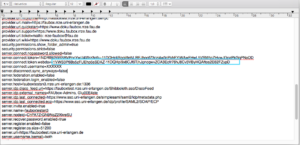
![]()
Please note! Each authentication token has an expiration date and has to be renewed afterwards.
To renew the token:
- Close the client.
- Open the file system and delete the following file:
Mac: ~/.FAUbox/PowerFolder.config (Please note the dot in the path) - Reboot the client and log in.
2. To set up a WebDAV-connection:
- Click on Go.
- Click on Connect to server…
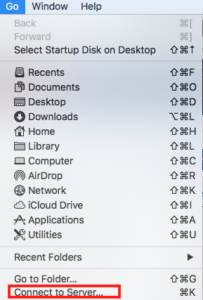
- Enter the WebDAV URL of the folder in the Server Adress field.
- Click on Connect
- Select Registered User, and enter your User ID (IdM user ID>@uni-erlangen.de) and authentication token in the window that opens.
- Click on Connect.
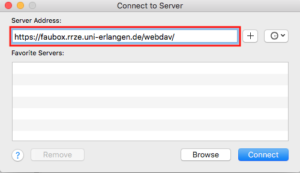
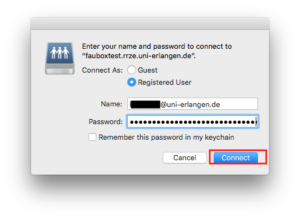
3. To disconnect the WebDAV-connection:
If you want to disconnect the network drive:
- Open the Finder
- Select the network drive in the left navigation area with a left-click.
- Right-click on Webdav and select Eject Webdav.
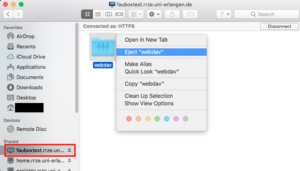
III. Guest guide
External people use the same procedure as SSO-users, but they do not need an authentication token. They use their FAUbox user name and password for login.