Configuring the Folder Basepath
Shorty after its installation the client will create a default folder basepath which will be used as storage location for all folders located/created in the FAUbox from then on. This folder basepath can be configured, though, as shown below.
1. Location of the Default Folder Path
Even though the folder basepath is different depending on the operating system, the storage location (= the basefolder called FAUbox) is always located in the profile of the user who installed the client:
- Windows XP/2003/2003R2: C:\Documents and Settings\<username>\FAUbox
- Windows Vista/7/2008/2008R2: C:\Users\<username>\FAUbox
- Linux/Mac: /home/<username>/FAUbox
2. Configuring the Default Folder Path
It is possible to modify the default folder basepath in order to change the location of the FAUbox basefolder. You will find a detailed instruction on how to change the default folder path on Moving the folder basepath of the FAUbox client.
3. Automatic Detection of Folders placed in the Default Folder Path
The client offers the feature of recognizing any toplevel folder created in the FAUbox basefolder (meaning in the file system) as such and including it in the synchronization of the FAUbox. This feature enables you to work as you usually would within the file system while the FAUbox detects any changes and synchronizes them.
In case you want to disable this feature, follow this instruction:
- Click on Preferences in the main window.
- Open the tab Expert Settings.
- Uncheck the checkbox named Auto-detect new folders in the folders-basepath.
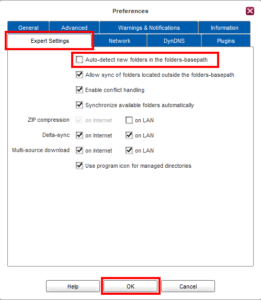
- Click on OK.
- Next, the client has to be restarted therefore click on Restart.
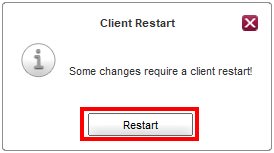
- Done! From now on the client will not recoginze folders created in the file system as toplevel folders anymore nor include them in the synchronization. Instead you can only access them in the file system.
![]()
In order to re-enable the feature you also have to follow the above shown instruction but instead of unchecking the checkbox in step 3 you have to add a checkmark to the checkbox (named Auto-detect new folders in the folders-basepath).
