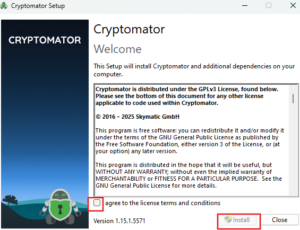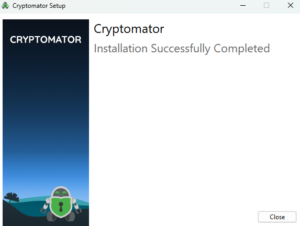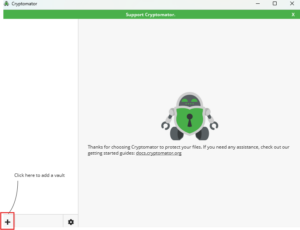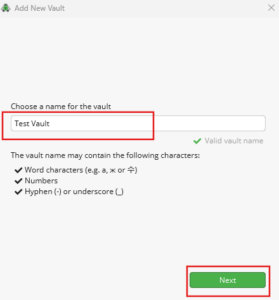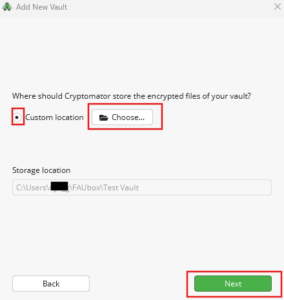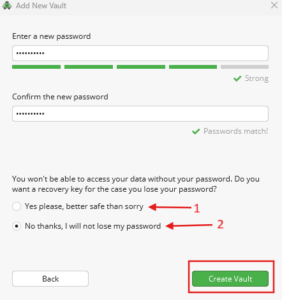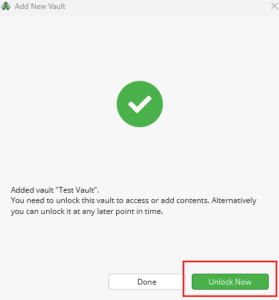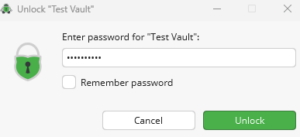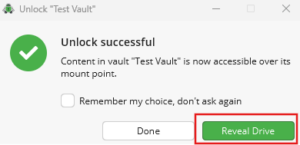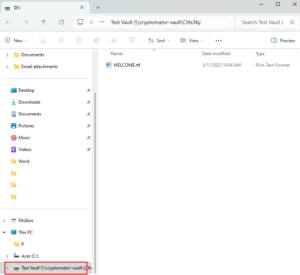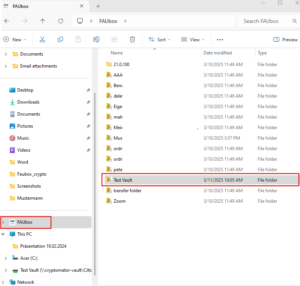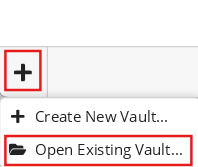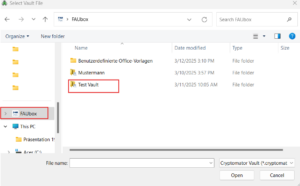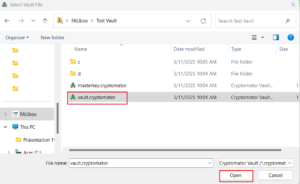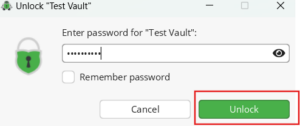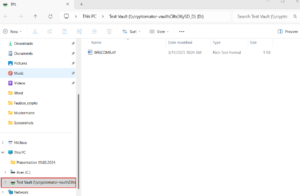Secure Files with End-to-End Encryption (E2EE) using Cryptomator
Boxcryptor is no longer considered a trustworthy software for data encryption. Please use an alternative such as Cryptomator. You can find a guide for installing and using Cryptomator on macOS, Linux, and Windows here. The full guide is still in progress. In the meantime, please refer to the official documentation on the manufacturer’s website.
Installation of Cryptomator on Windows
1. Click here to download Cryptomator.
2. Open the downloaded installation file.
3. Follow the installation steps and move Cryptomator to the Applications folder.
4. Launch Cryptomator on your computer.
3. No registration is required. Click “Add Vault” in the bottom left corner, then select “Create New Vault”.
4. Choose a Vault Name and Storage Location. The storage location should be the FAUbox folder.
5. Choose a strong password for your vault.
6. You can choose between Option 1 or Option 2, then click “Create Vault”.
7. You can now unlock your vault to access your encrypted files.
8. Cryptomator creates a virtual drive on your computer, which functions like any other folder or drive.
9. You can share the Folder Test Vault with others via the FAUbox file system. (For more details on sharing via FAUbox, click here)
✅Accessing a Shared Vault: Steps for the Invited Person:
To access a shared vault, the invited person must have: FAUbox Client installed and Cryptomator installed
1. Open Cryptomator.
2. Click “Open Existing Vault”.
3. Select “Choose”.
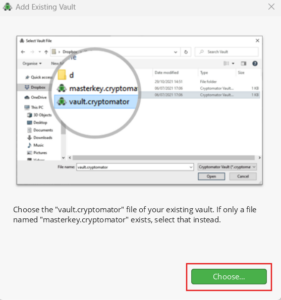
4. Navigate to the FAUbox folder und Choose the folder named “Test Vault”
5. Open the “vault.cryptomator” file.
6. The vault will now be added and can be unlocked.
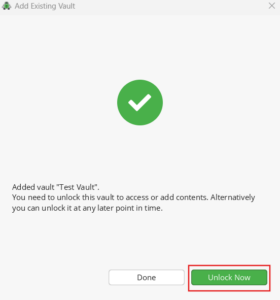
7. Enter the shared password to unlock the vault.
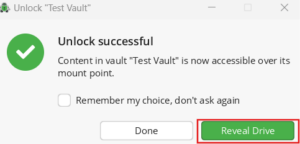
9. You can now add and edit files in the shared drive, collaborating with the person who invited you.
Installation of Cryptomator on macOS