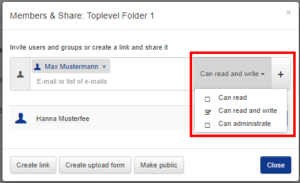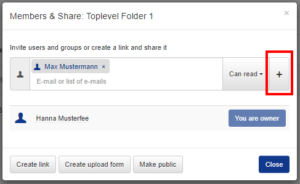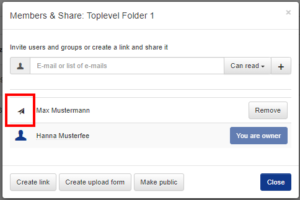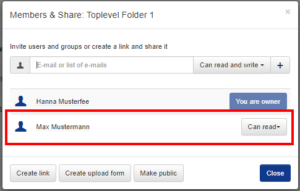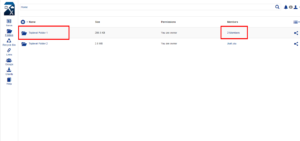Sharing folders with other users
You can share folders with other people regardless of whether they already have accounts in the FAUbox or not. People who already have IdM-recognitions simply have to log into the FAUbox or get invited to a folder via their institution-mail-address (FAUmail-address) in order to have an account created for them.
External people can also be invited to the FAUbox but only as guests. They have limited permissions using the FAUbox and have only access to the folders that are shared with them.
To share a top-level folder with an internal user:
1. Select the top-level folder you want to share and click either on the display beneath the member column or on the ![]() –icon.
–icon.
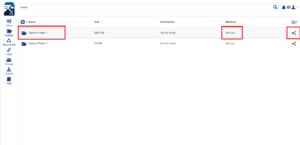
2. Type in the FAUmail-address with whom you would like to share the folder. Keep in mind that a different, non-official email-address will create a guest account. This is only a suitable option for individuals who are not members of the university. Especially employees will encounter problems without an official account.

If you want to invite multiple people at the same time, you can list their names in the input box. However, you can only choose one permission for all of them. If you want to give someone different permission you have to invite him separately.
3. Choose permission for the person you want to invite to the folder.
4. Click on the ![]() –icon next to the input box.
–icon next to the input box.
5. The user will now receive an e-mail informing him about the invitation. A paper airplane icon represents the open invitation in the meantime.

If you want to know how to accept/decline a folder invitation when you receive one, click here: Accepting/Declining a Folder Invitation
6. Only when the invitation has been accepted by the user, he will appear as a member in the member list of the folder and the icon will change. You will also receive an e-mail informing you that he has accepted (or declined) the invitation.
The display beneath the member column will also be updated.
7. Done! The member has been successfully invited to a top-level folder.
To share a top-level folder with an external user:
You will find an instruction on how to invite an external user to a folder here: Invitation to an external user
Also Interesting:
If you want to know how to manage the folder permissions of the members, click here: Managing folder permissions