Problem: Folders are not fully synchronized
Problem:
If a top-level folder does not reach the 100% synchronization mark, it means that its synchronization could not be completed. The reason for this may be one of the following:
- A transfer mode has been configured which doesn’t allow automatic synchronization.
- Files within the folder are currently being used by another folder member.
- Files within the folder are currently being used by another program which blocks the client’s access to the file.
- The internal folder database has been damaged.
Solution:
- Open the client and access the top-level folder which has synchronization issues.
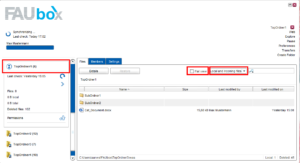
- Filter the filelist by selecting Unsynchronized files from the drop-down menu and add a checkmark to the checkbox called Flat View.
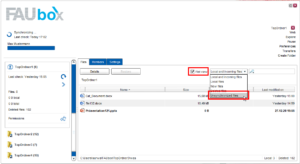
- Next, the files which seemingly can’t be synchronized will be listed (without directory structure) and you can check out, what caused the synchronization issue in the first place.
- Check out whether the respective files are being used by another folder member.
- Check out whether the respective files are being used by another program which is blocking the client’s access to the files.
- Check out whether the transfer mode is set to a mode other than Auto sync and whether the synchronization has to be instructed manually. You can find more information about this topic on Configuring the Transfer Mode.
