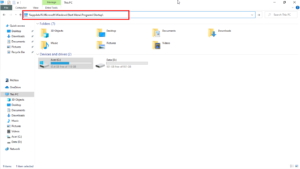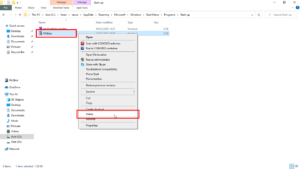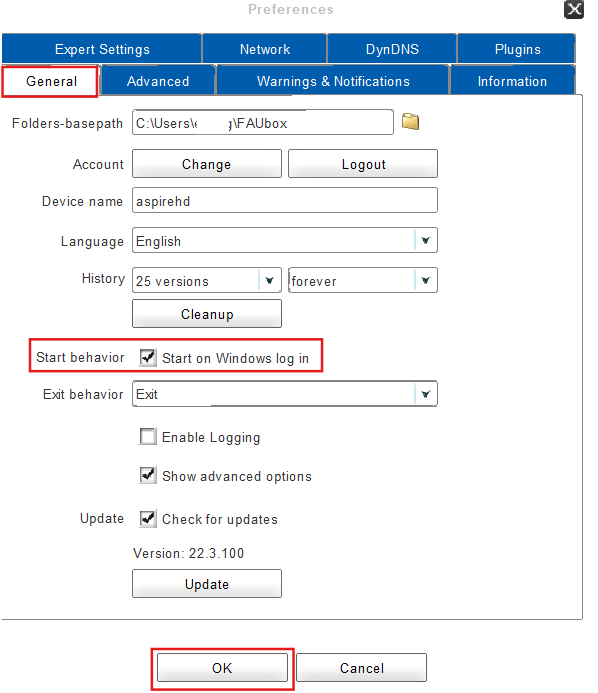Problem: Client doesn’t start automatically on Windows login
Problem:
If the FAUbox client does not automatically start on the Windows login, then it is most likely because the link responsible for the startup contains an error. In order to solve the problem the link has to be renewed.
Solution:
1. Open the explorer and enter %appdata%\Microsoft\Windows\Start Menu\Programs\Startup\ in the upper search field.
2. Select the FAUbox-connection (= link responsible for the startup) per right-click and delete it.
3. Close the client.
4. Restart the client afterwards. Please be patient since the restart may take some time.
5. Check whether the FAUbox connection has been renewed by entering once again %appdata%\Microsoft\Windows\Start Menu\Programs\Startup\ into the search field of the explorer.
6. Next, check whether the checkbox next to Start on Windows log in contains a checkmark by opening Preferences and the tab General.
7. Add a checkmark to the checkbox next to Start on Windows login if there’s no checkmark already added, click on OK and restart the client.
8. Check once again whether the FAUbox-connection has been renewed.
9. Done! Both the link for the startup and the checkmark next to Start behavior have been renewed and exist permanently now. The client will start on every Windows login from now on.