Accessing folders via WebDAV on an iOS device
WebDAV means Web-based Distributed Authoring and Versioning. It is a set of extensions to the HTTP protocol which allows users to collaboratively edit and manage files on remote web servers (meaning by remote access to the content of the web server). It was defined in rfc4918 and evolved to a de-facto standard.
Files (or folders) stored in the cloud can be accessed via WebDAV but the access is not available if you are syncing folders between clients only. Many operating systems come with built-in WebDAV support and allow to upload, access and explore files stored in the FAUbox without the client or any additional software installed. On faubox.rrze.fau.de all WebDAV traffic will be SSL-encrypted.
I. Access to WebDAV URL
In order to get access to your FAUbox folders via WebDAV, you need a WebDAV URL. The WebDAV URL could be either:
1. https://faubox.rrze.uni-erlangen.de/webdav
or
2. https://faubox.rrze.uni.erlangen.de/webdav/foldername
If you want to access all of the FAUbox folders, you have to use the first URL while the second one is useful in case you only want to get access to a single top-level folder. In order to get access to the content of a single top-level folder, you have to add the folder name to the first URL. Example: If the top-level folder is called Apple, the URL would be: https://faubox.rrze.uni-erlangen.de/webdav/Apple
The address can be used in any WebDAV client to access the contents of a folder stored in the FAUbox.
![]()
You can only access folder created and owned by yourself or folders which you are a member of.
II. Instructions for internal users
The instruction for guests is located further below in the section called “III. Instructions for external users/guests”
To access folders via WebDAV, you will need aside from the WebDAV URL an authentication token which will authenticate you as the rightful user and your username which is usually your SSO-username (EduPersonPrincipalName) in the form of <IdM-username>@uni-domain.de.
Summary:
Login: <IdM-username@<domain>
Password: <WebDAV-token>
The <domain> could be:
- uni-erlangen.de
- h-ab.de
- th-ab.de
- hs-coburg.de
- hs-ansbach.de
- ku.de
- thi.de
- th-nuernberg.de
1. To get to the authentication token:
To access the authentication token, it is necessary to log into the FAUbox client via a device. Depending on whether you are using a Windows, macOS or Linux device, you have to proceed differently. The following three instructions will show you each in section II, part 1., how to access the authentication token:
- Accessing folders via WebDAV on Windows.
- Accessing folders via WebDAV on Mac.
- Accessing folders via WebDAV on Linux.
2. To set up a WebDAV connection:
To set up a WebDAV connection it is necessary to install an app which offers the possibility to set up a WebDAV connection. In the following example an app called WebDAV Navigator is used to demonstrate how to set up a WebDAV connection and access top-level folders. But since the login process should be the same on every WebDAV client, you can choose any app you prefer.
- Install the app of your choice (example: WebDAV Navigator) on your iOS device.
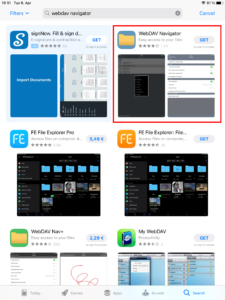
- Open the app and click on the plus sign in the upper right corner.
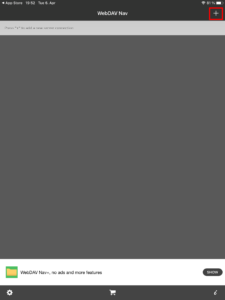
- Afterwards a windows will open up and you can enter your login credentials for the WebDAV connection.
Name: arbitrary name for the WebDAV connection (e.g. FAUbox)
Server URL: WebDAV URL (e.g. https://faubox.rrze.uni-erlangen.de/webdav)
Username: login credentials (= IdM-username@<domain)
Password: authentication token
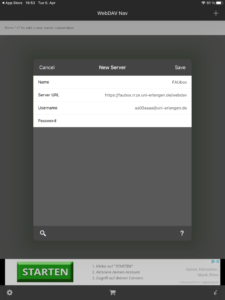
- A new bar will appear, named after whatever you chose for the WebDAV connection. By clicking on the bar you will be redirected to the folders for which you have just set up a WebDAV connection.
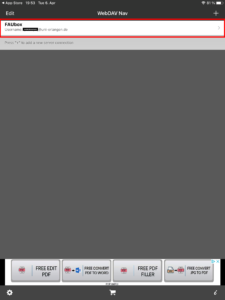
3. To disconnect the WebDAV connection:
In order to disconnect the WebDAV connection on WebDAV Navigator you have to:
- click on Edit in the upper left corner, select the delete sign in front of the respective bar and click on Delete
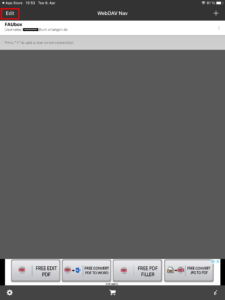
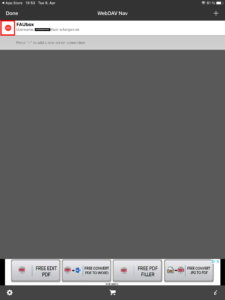
- swipe the respective bar to the left and click on Delete.
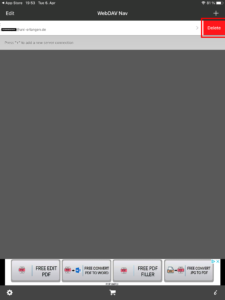
II. Instructions for external users/guests
External users/guests have to follow the same instruction as internal users but instead of using an authentication token, they have to set up the connection using their FAUbox username and password.
- Install the app of your choice (example: WebDAV Navigator) on your iOS device.
- Open the app and click on the plus sign in the upper right corner.
- Afterwards a windows will open up and you can enter your login credentials for the WebDAV connection.
Name: arbitrary name for the WebDAV connection (e.g. FAUbox)
Server URL: WebDAV URL (e.g. https://faubox.rrze.uni-erlangen.de/webdav)
Username: login credentials (the e-mail address used to invite you to the FAUbox)
Password: FAUbox password
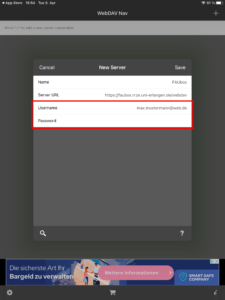
- A new bar will appear, named after whatever you chose for the WebDAV connection. By clicking on the bar you will be redirected to the folders for which you have just set up a WebDAV connection.
