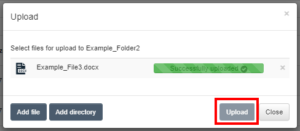Uploading Files
1. Click on the plus icon on the left side of the menu. Afterwards, a drop-down menu will open and you have to select Upload File in order to upload files into the FAUbox.
Afterwards, a window will open up and you can either click on Add file (if you want to upload a file/files) and or click on Add directories (if you want a directory).
2. You have to then select the file/directory that you want upload, click on Open or drag it via Drag&Drop into the upload window. Click on Upload afterwards.
3. Once the file/directory has been successfully uploaded, the bar on its right side will appear filled and green. You can then close the window by clicking on Close.
4. Done! You have successfully uploaded a file/directory into the FAUbox. From now on you can access the file/directory anytime via webinterface or client.