Transferring folders to other users
- Visit the FAUbox web interface and log in.
- Click on the link ícon or on the information about the number members of the folder you want to transfer to the respective person, and enter their email address. Then click on the plus icon to send the invitation.Important: Guests can be invited, but folder transfer is only possible for regisered FAUbox users, as they have a quota, which guests do not have.
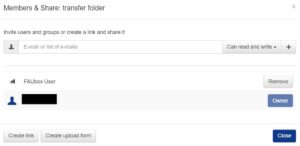
- The person must accept the invitation.

- Once the invitation has been accepted, click again on the link icon of the respective folder. Then, click the arrow next to the permission ”Read ans Write” and select ”Is owner”. Faubox will ask you if you want to transfer the folder. If you click ”Yes”, the other person will become the owner of the folder, and you will remain the administrator.
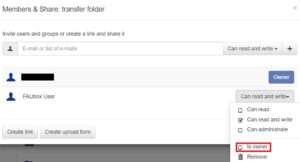
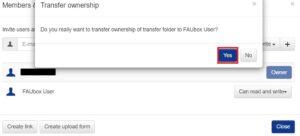
- The person must accept the new invitation for owner permissions. Once the invitation is accepted, the person is now the owner of the folder.

- Done! The person is now the owner of the folder.
