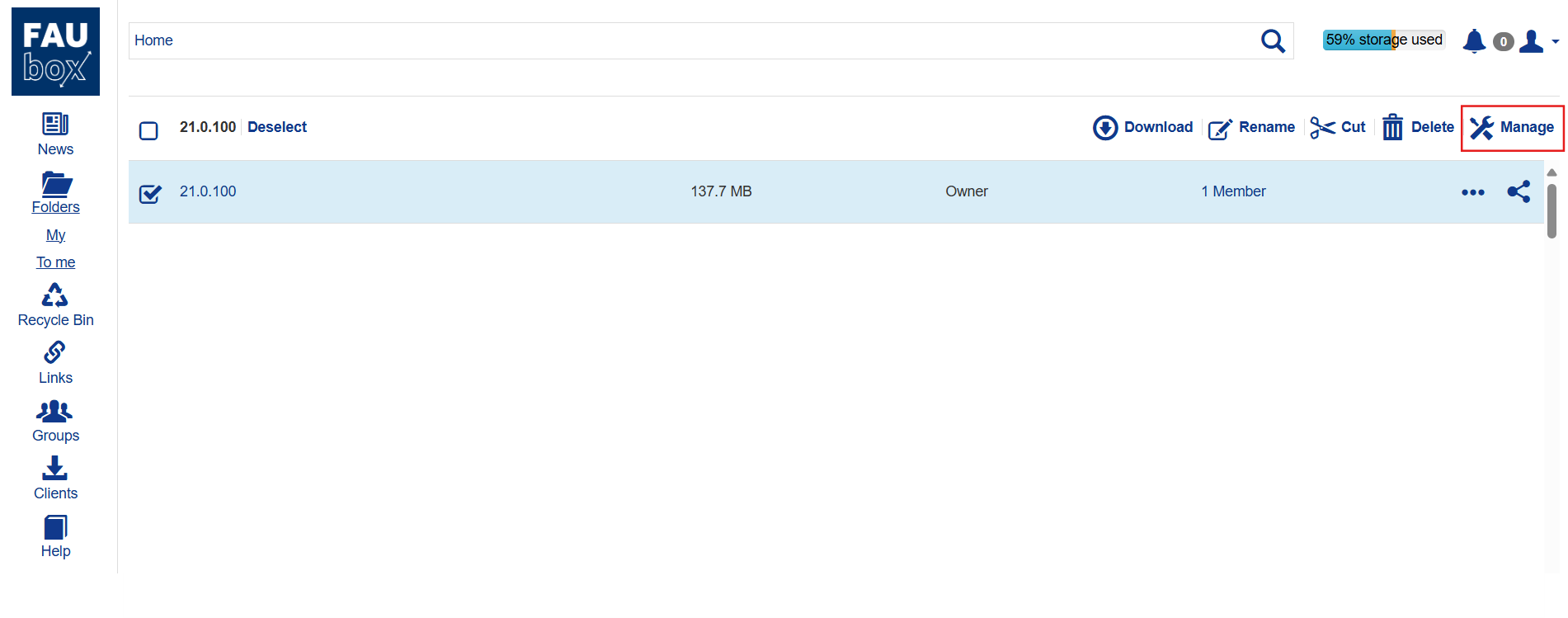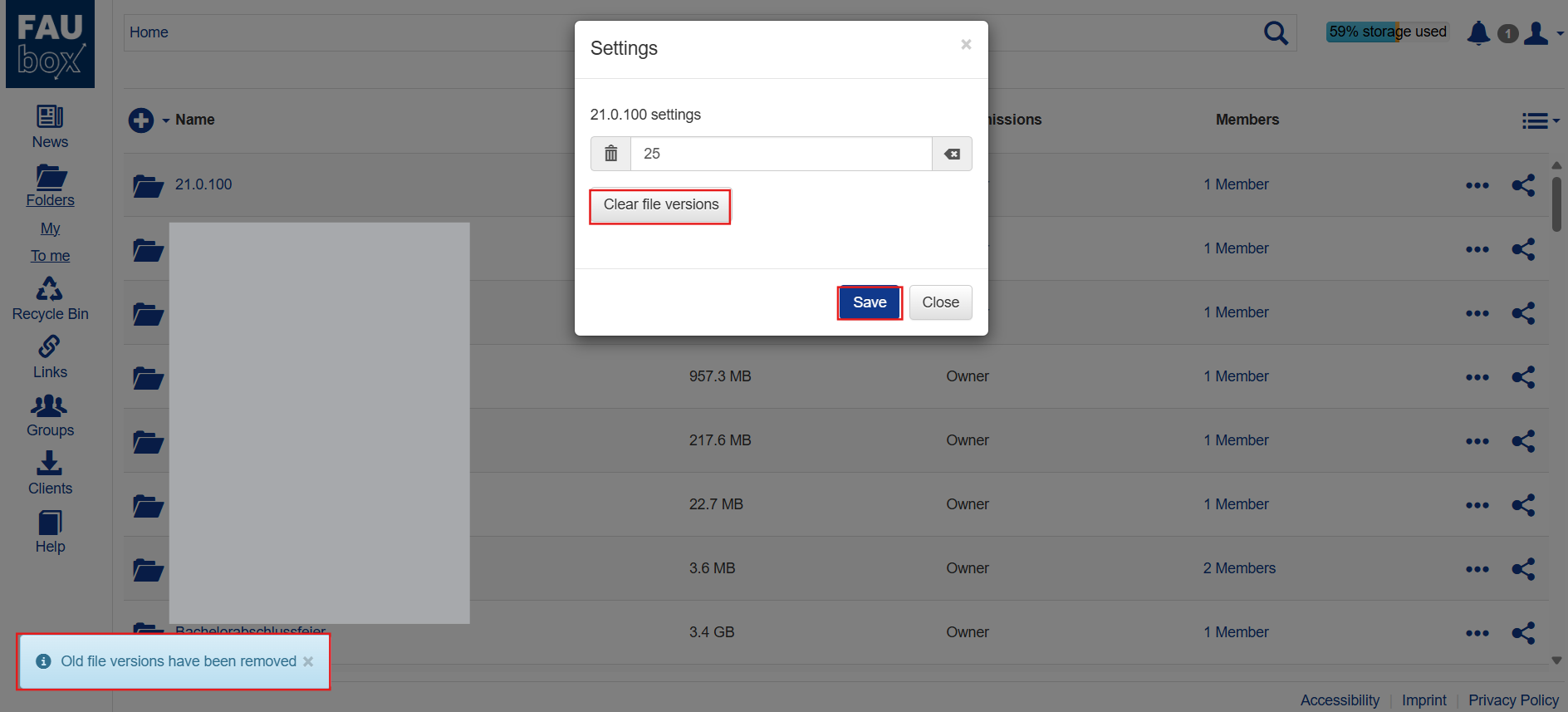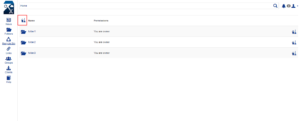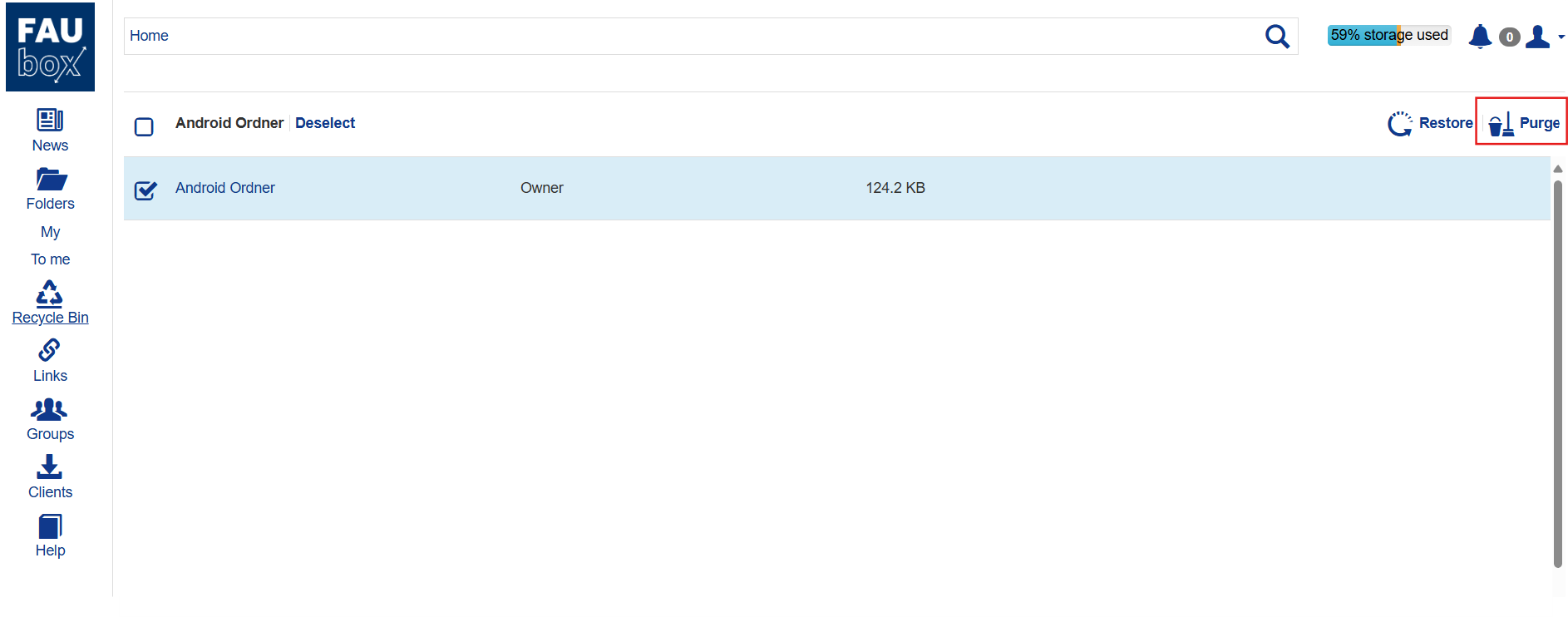Notification: Disabled status
Problem:
The cause might be one of the following:
- The client doesn’t have a proper license installed.
- The client is being used on too many devices.
- The cloud space has been exceeded.
Solution:
Log in to the web interface and check your remaining cloud space for the FAUbox by clicking on My Account. If you don’t have enough cloud storage left, try to delete some older file versions in order to clear some quota:
1. Select a top-level folder and click Manage on the appearing menu.
2. Next, a window will open. Now you have to click on Clear file versions.
3. Once you have done that, a notification will show up informing you about the file archive of the top-level folder being successfully cleared.
4. Repeat the same process for all toplevel folders you want to clear the file archive of.

Please note!
Once the file archive has been cleared, the deleted data (including older file versions) cannot be restored.
5. The next step is to check your Recycle Bin for files you don’t need anymore, which were not deleted during the previous process.
5.1 If you want to clear the whole content of your recycle bin, you have to click on the mop icon:
5.2 If you want to clear selected folders, you can either delete them one by one by clicking on the respective mop-icon “Purge”:
5.3 … or select all the folder you want to remove first and delete them all at once: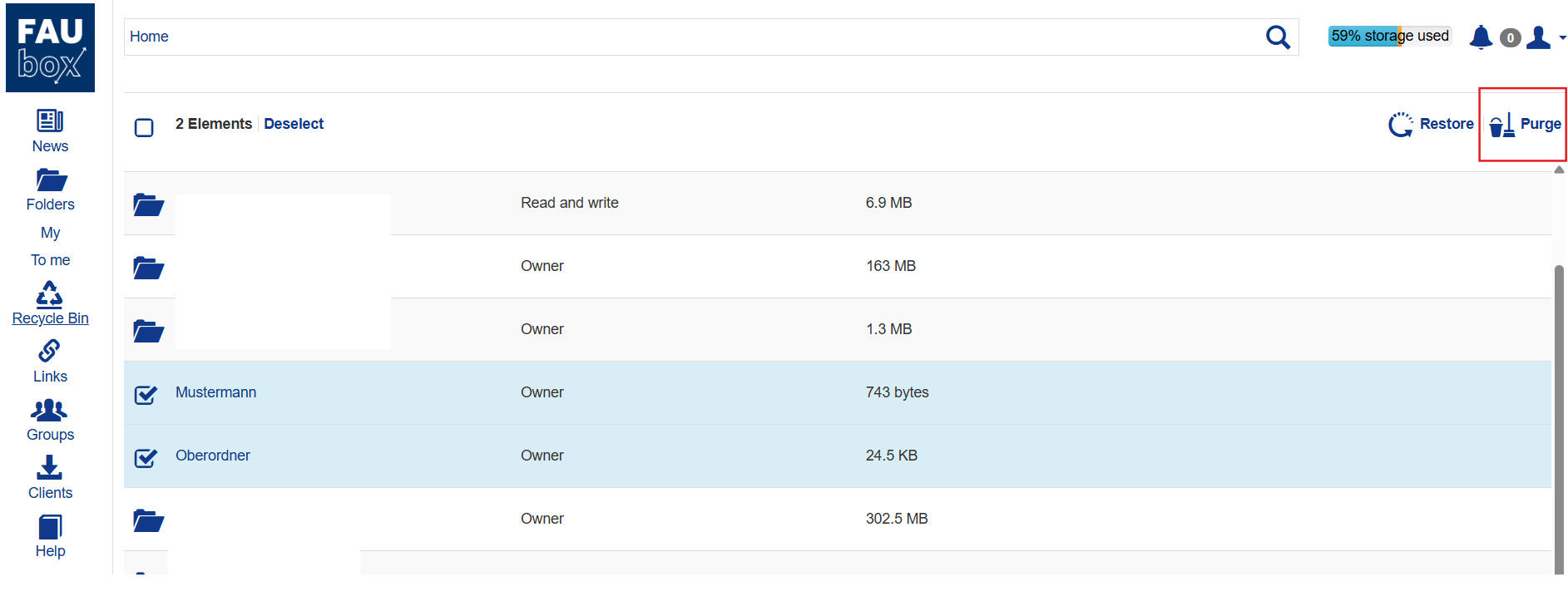
 Please note!
Please note!
Whenever you delete a top-level folder from the recycle bin, its file archive will be cleared too. This also affects those files of the top-level folder which were not deleted.