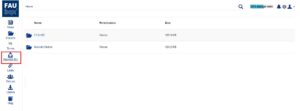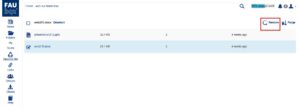Restoring deleted subfolders or files
The FAUbox stores deleted files, which were deleted via the FAUbox web interface or remotely by a desktop client, in a file archive per folder.
To restore deleted subfolders/files
1. Click on Recycle Bin.
2. Open the folder which contains the deleted subfolder/file you want to restore.
3. Once opened, you will see all the deleted files of the folder. Choose the file(s)/subfolder you want to restore.
4. Click on Restore.
5. Done! Now the file/subfolder is restored.