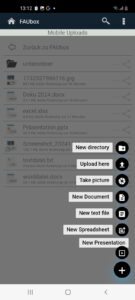Uploading files
The FAUbox allows you to upload files from your device into one of your FAUbox folders. Once uploaded, these files will be included in synchronization.
To create new content or upload files, follow these steps:
1. Open the folder where you want to upload the file or create new content.
2. Click the plus icon (+) and select the desired option:
- New directory: Create a new subfolder
- Upload here: Upload files from your device
- Take picture: Use your device’s camera to take a new photo and save it directly in the app.
- New Document: Create a new text document
- New text file: Create a simple text file, ideal for notes or code files (in .txt format)
- New Spreadsheet: Create a new Excel spreadsheet
- New Presentation: Create a new presentation