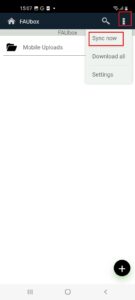Synchronizing folders and files
Please note!
Once you have installed the FAUbox app on your device, previously a base folder named “FAUbox” was created under Files. However, starting from client version 20.4.102, this base folder is no longer created; instead, sandboxing technology is used. This creates an isolated environment within the system. Essentially, sandboxing is about protecting your data from access by other apps.
Now, when you open and edit a file or folder in the app, the changes will also be reflected in the web portal and on any other clients you use.
The synchronization of your files and folders will start automatically. However, you can manually start the synchronization process by following these steps:
1. Click on the three-dot icon in the top right corner.
2. Choose the option Sync now to begin synchronizing your folders and files.