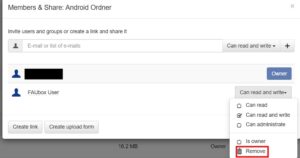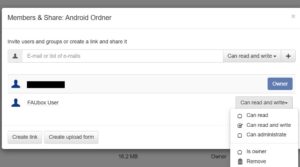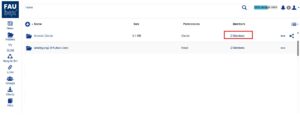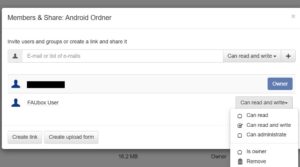Managing folder permissions
Folder permissions:
When sharing a top-level folder with other users, it is possible to define their permissions to the folder in order to restrict and supervise their ability to change the folder and its content.
Permissions are applied to users, not devices. Please see the list below for available permissions.
| Permission | Permission Description |
| Read | Grants only read permission to the target user therefore all changes made by this member will be reverted. |
| Read and Write | Grants read and write permission to the target user. Files or directories which are being edited or placed in a synced folder by this user will be transferred to all other folder members. |
| Can administrate | Grants read, write and invite permission. Files or directories which are being edited or placed in a synced folder by this user will be transferred to all other folder members. Furthermore, he is also allowed to manage the member list meaning he can invite new members or remove them. |
| Owner | Grants owner permissions. The user can read, edit and manage the member list as he is the new owner of the folder. As a folder can only have one owner, the assignment of the owner’s permission will be revoked from the former one. This also means that the size of the folder will be deducted from the quota of this member. |
To change permissions to a folder:
- Click on the Member Description of the top-level folder you want to manage the permissions for.
- Change the permission for a member of the folder by clicking on the permission itself and selecting a new one from the drop-down box.
- Done! The permission of the member has been successfully changed!
![]()
To remove permissions to a folder:
1. Click on the Member Description of the folder you want to manage the permissions for.
2. The member and his permission can be removed from the folder by simply clicking on Remove.