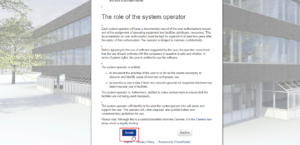Registration – Login Guide for internal users
1. Enter the following address in your web browser: https://faubox.rrze.uni-erlangen.de/
2. Choose your institution. If you have been invited to the FAUbox as an external user, select Guests as institution (you can find a detailed login guide for external users here):
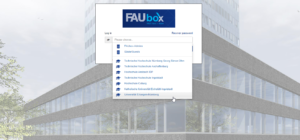
3. An internal user will now be redirected to the SSO-login screen. Enter your IdM-login data to log in to the FAUbox. External users must enter their login data on the initial webpage after choosing “Guests” as institution.
4. During your first login into the FAUbox, you will be asked to accept the guidelines for the use of information-processing systems belonging to the University of Erlangen-Nuremberg in order to be able to use the FAUbox and the IT-Services connected to it: 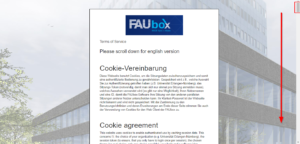
Scroll to the bottom of the webpage and click on Accept to accept the terms and to be able to use the FAUbox.
5. Done! You have successfully signed up for the FAUbox and will be now redirected to your FAUbox account.