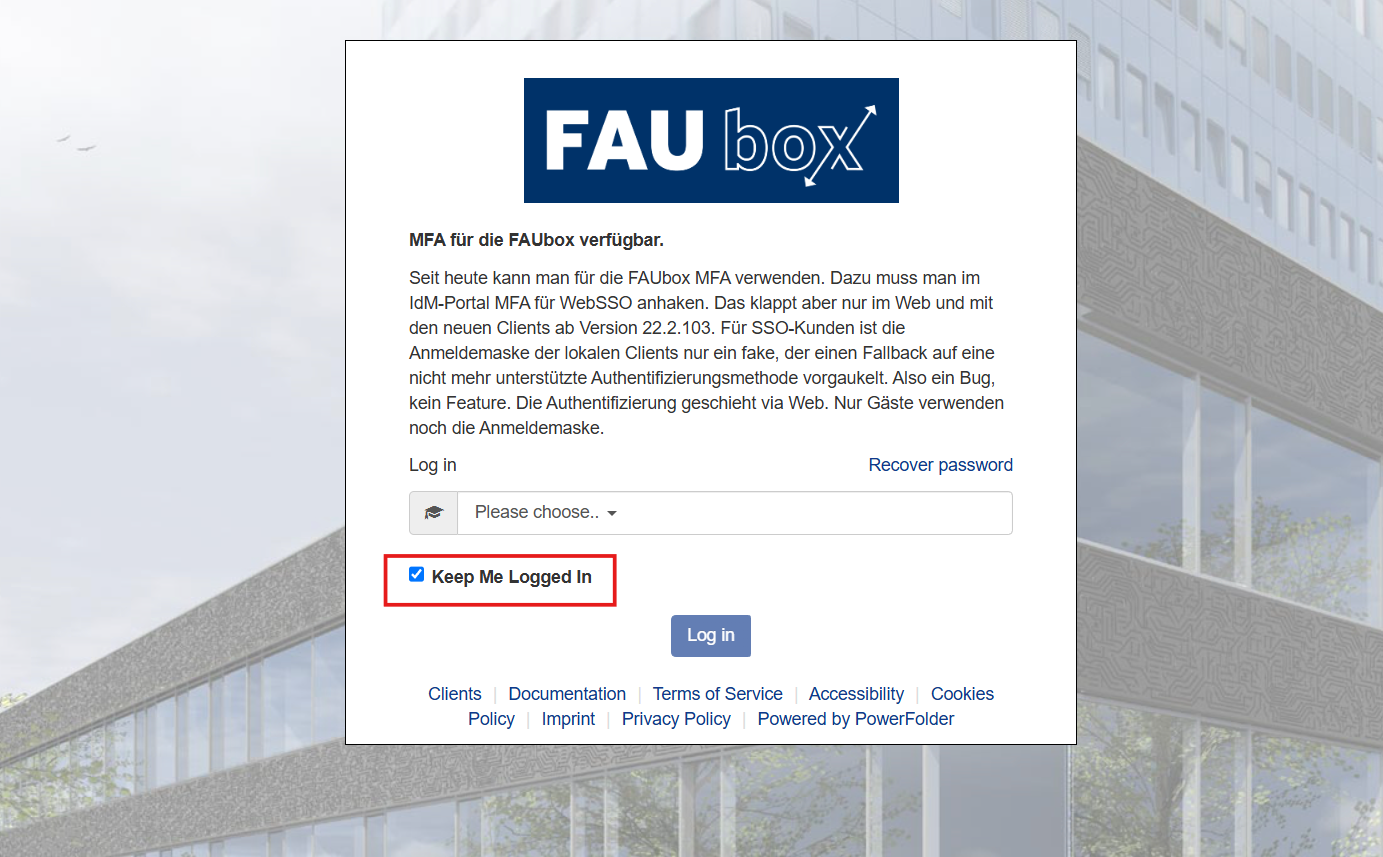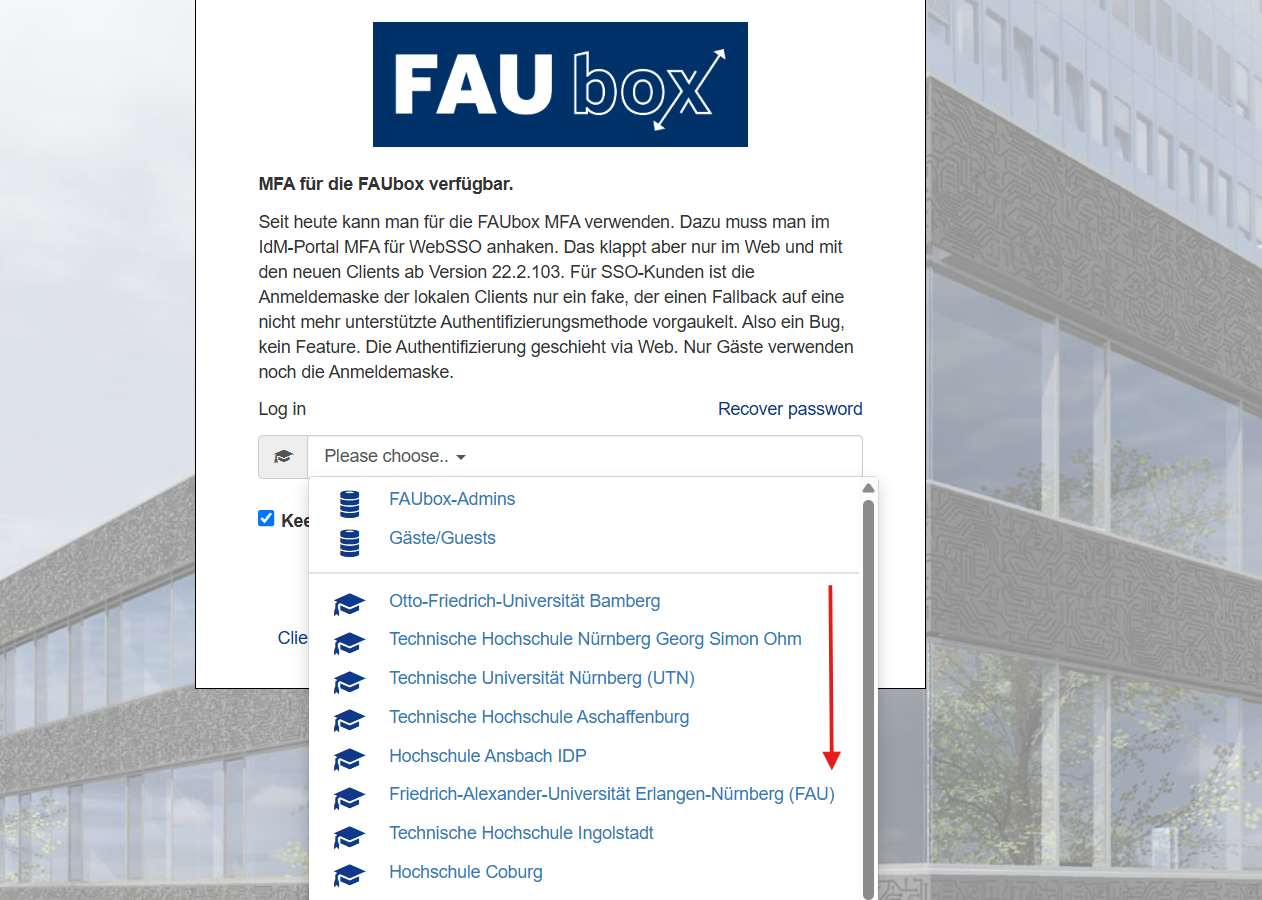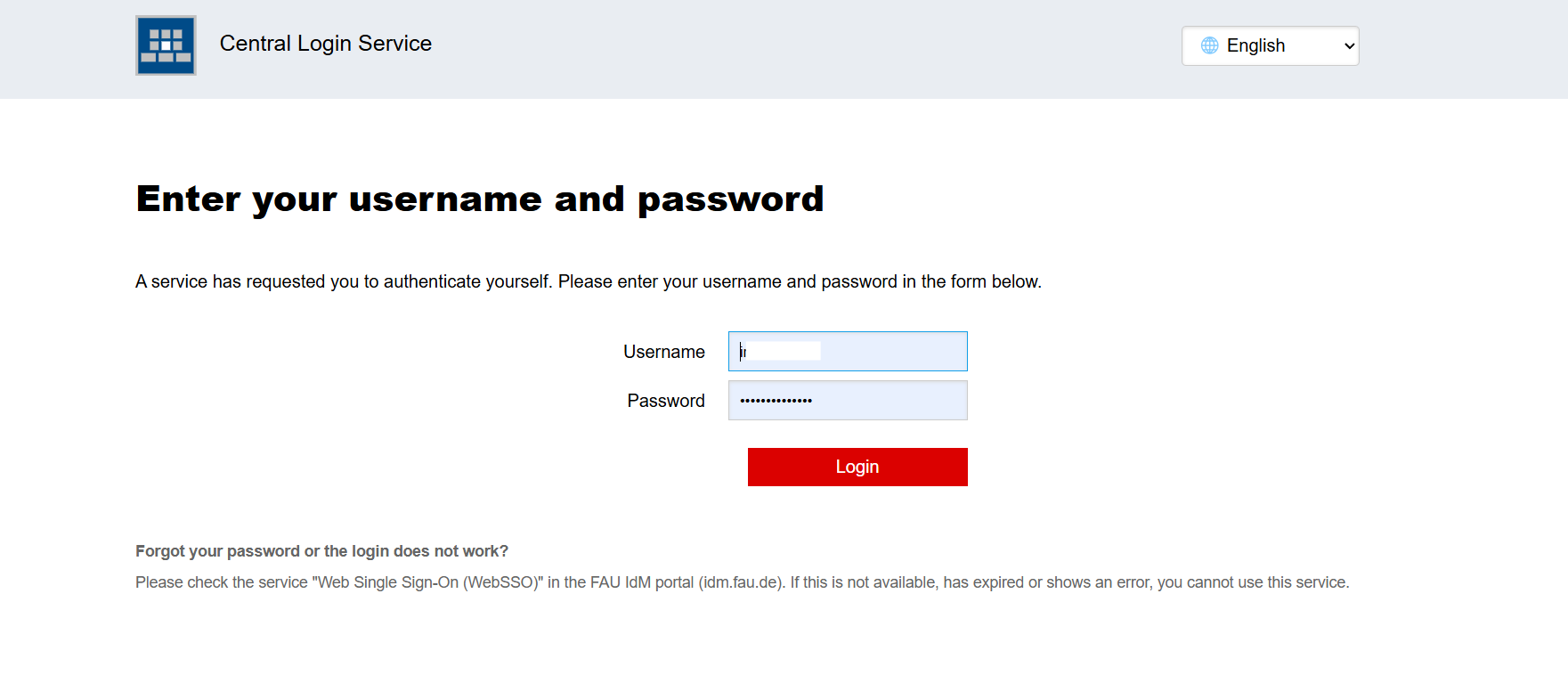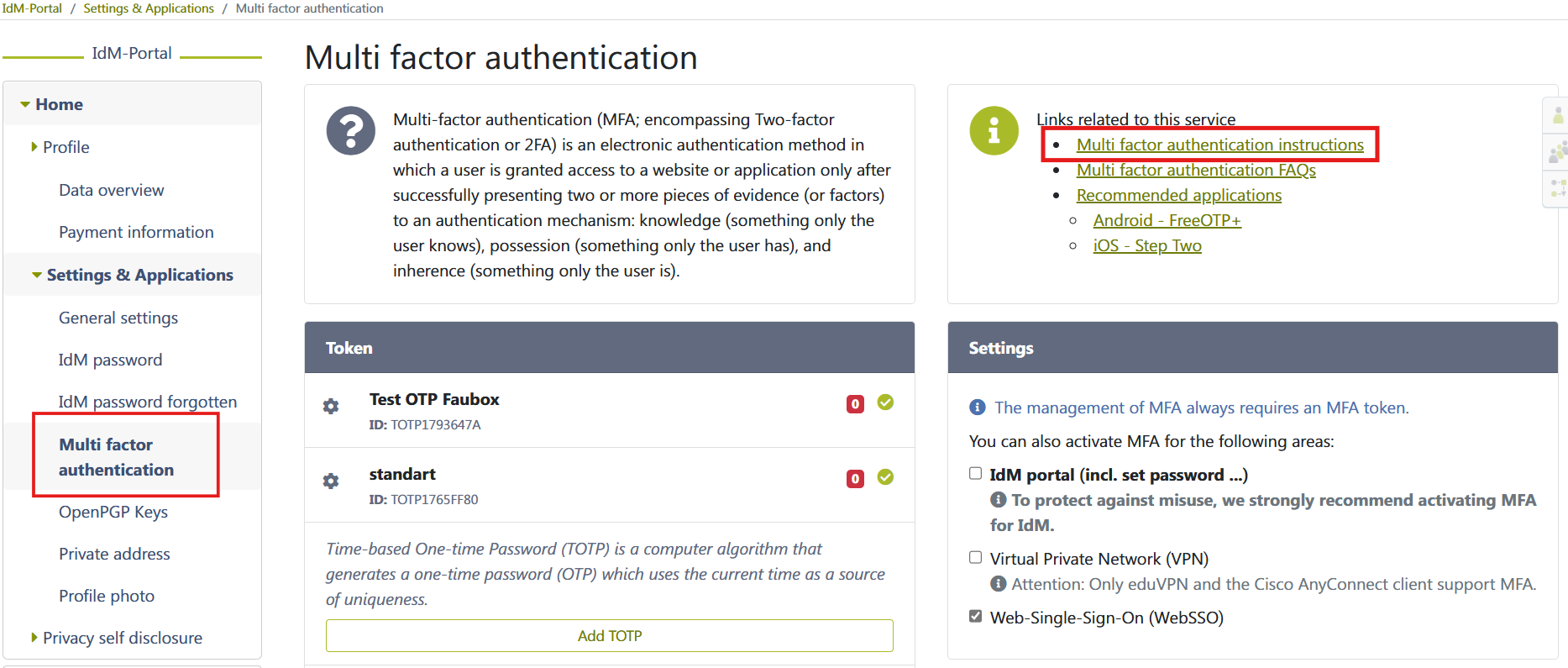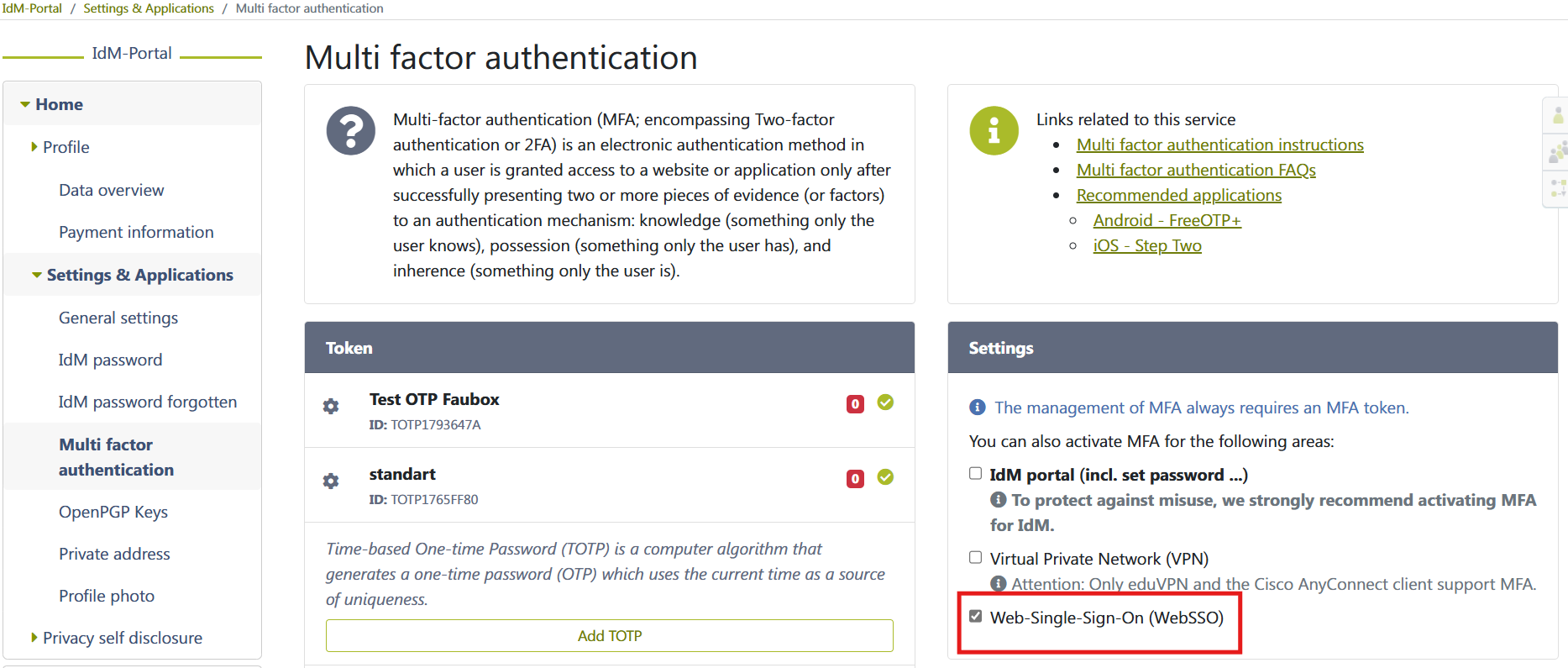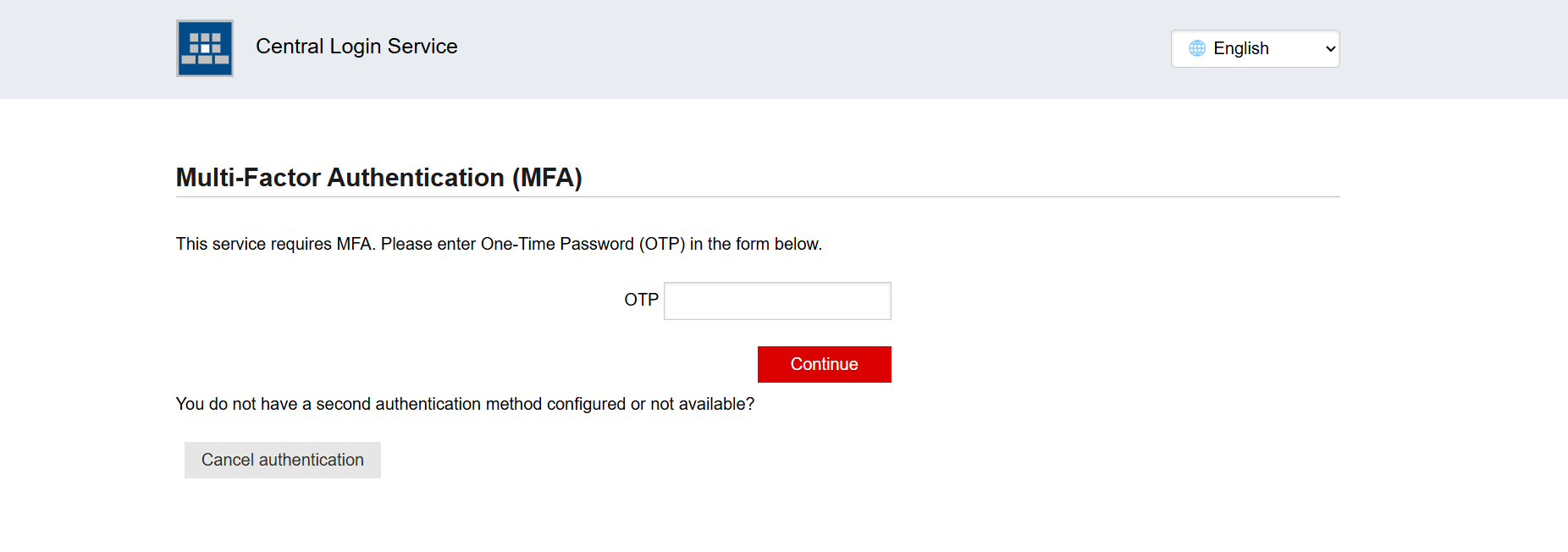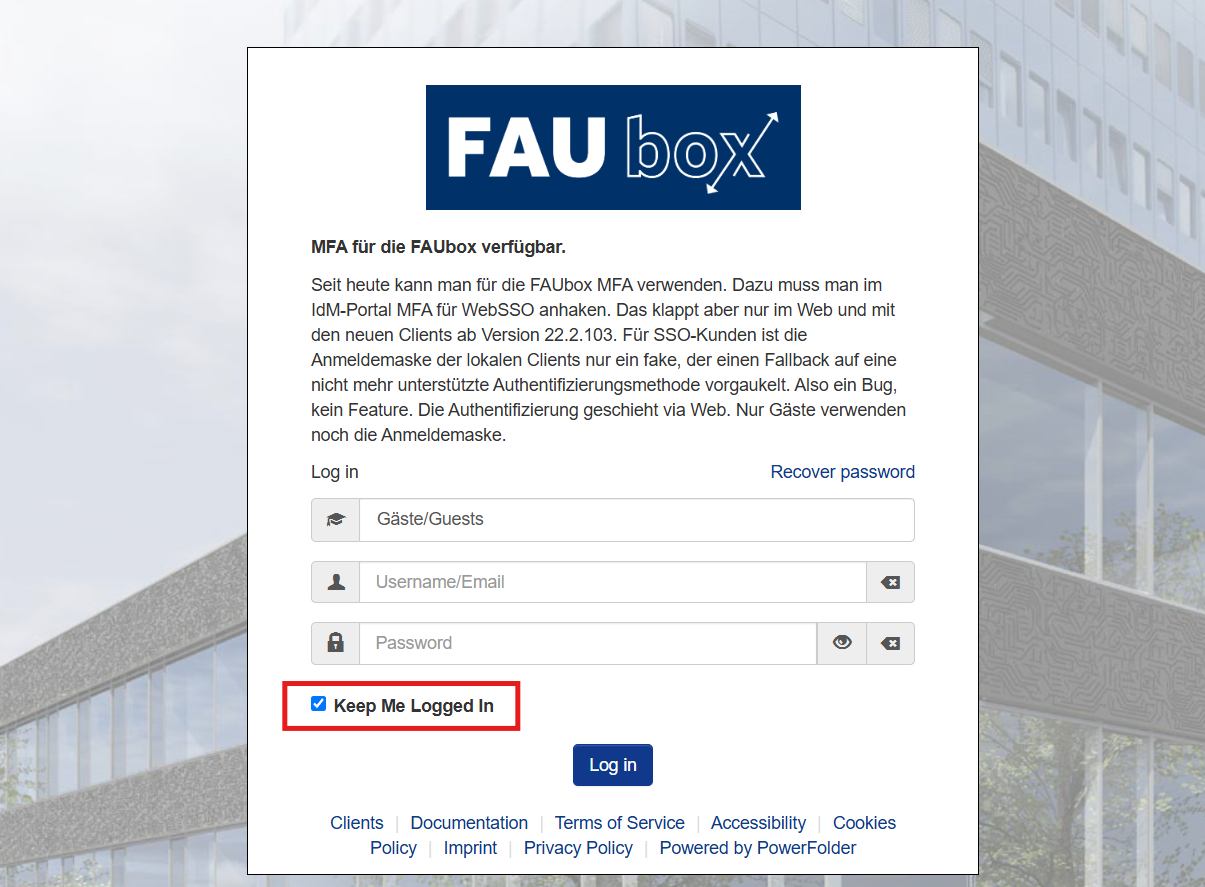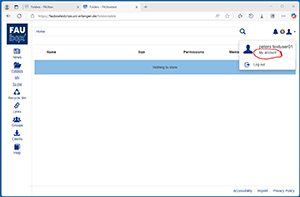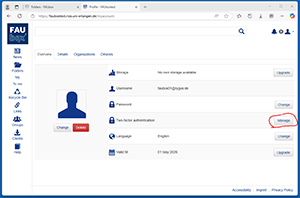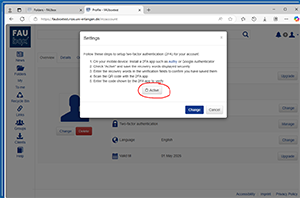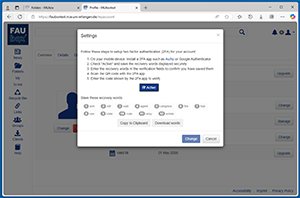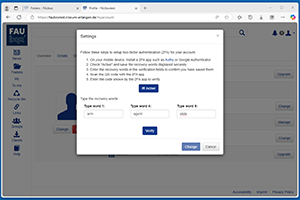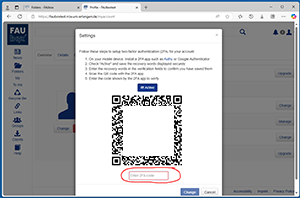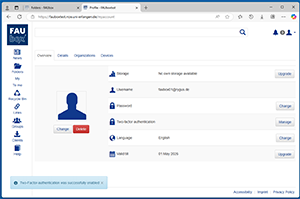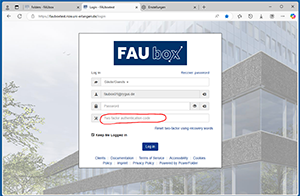Logging into the web interface
After you have successfully registered for the FAUbox you can access your data anytime via the FAUbox client or web interface.
Logging in to the FAUbox web interface as an internal user:
1. Enter the following address into your webbrowser: https://faubox.rrze.uni-erlangen.de
2. You should check the “Keep me Logged in” option.
3. Next, you have to select your institution from the drop-down menu. If you are e.g. studying or working at the FAU, then you have to select University of Erlangen-Nuremberg (FAU) as your institution.
4. Afterwards you will be redirected to the authentication service of your institution. If the FAU is your institution, you will be redirected to the IdM portal and have to enter your IdM-username and password.
5. Done! After entering the correct login data you will be logged into your FAUbox account.
Login with Two-Factor Authentication as an internal User:
As an internal user (FAU member), you can activate multi-factor authentication for certain services in the IdM portal (idm.fau.de). A guide for this can be found under: IdM MFA Settings.
You should check the option Web Single Sign-On (WebSSO) in IdM, then the login to FAUbox will require two-factor authentication.
*** FAU employees can receive a YubiKey for free at the RRZE service desk. ***
Login Steps:
1. Open your web browser and enter the following address: https://faubox.rrze.uni-erlangen.de.
2. You should check the “Keep me Logged in” option.
3. Afterwards you will be redirected to the authentication service of your institution. If the FAU is your institution, you will be redirected to the IdM portal and have to enter your IdM-username and password.
You will then be redirected to the page for the second authentication factor, where you can enter either a registered OTP from an authentication app or use a YubiKey.
To log into the FAUbox web interface as an external user:
1. Enter the following address into your web browser: https://faubox.rrze.uni-erlangen.de
2. You should check the “Keep me Logged in” option and Select Guests as institution.
3. Enter you login data (your username is the mail-address that was used to invite you to the FAUbox and click on log in.
4. Done! After entering the correct login credentials you will be logged into your FAUbox account.
Login with Two-Factor Authentication as an external User (Guests, Site-Admins, VIP-Accounts):
You can choose, whether you want to secure your login with a second factor or not. To do this, look into your Account settings …
… and open the settings for “Two-factor-authentication”.
You get a brief introduction what preconditions you have to care about.
If you choose “Active” you see a set of recovery phrases you should copy and keep anywhere.
If you choose “Change” you will be forced to enter some of the recovery phrases.
After you click on “Verify” you get a qr-code to setup a one time passwort (OTP) in your cellphone-app. Enter the OTP in the appropriate field.
Now you should only get a message, that the second factor is successfully activated.
On your next login you will be asked for your OTP and your credentials.