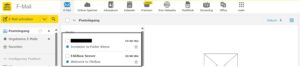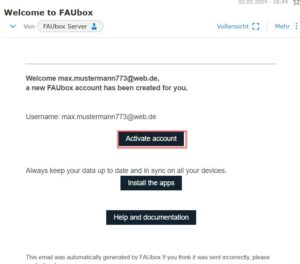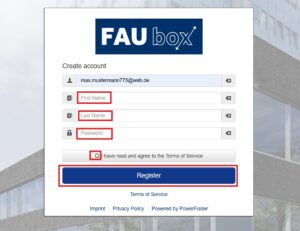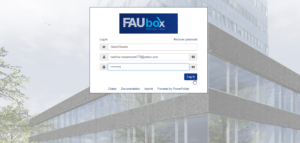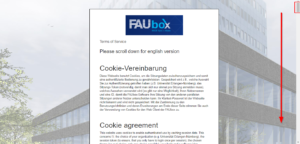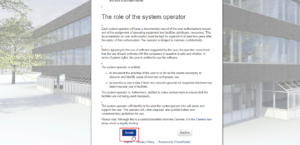Registration – Login Guide for external Users
If you (as an external person) are invited to the FAUbox, you will receive two automated invitation emails.
The first mail contains the activation link to your account, while the second e-mail notifies you of the invitation to the respective folder.
1. To register for the FAUbox, you must first activate your FAUbox account using the mail “Welcome to FAUbox“:
2. As soon as you click on “Activate account“, you will be redirected to the following website:
3. Fill in the fields with the required information, agree to the Terms of Service, and click on “Register“. Please note that the password has to fulfill the following requirements:
– contain at least 8 characters
– contain at least one lowercase letter
– contain at least one capital letter
– contain at least one number
– contain at least one special character
– no blank space
4. You will be then redirected to “https://faubox.rrze.uni-erlangen.de/login“ and can log in now. Select the option “Guests” as an institution, your username is the mail address used to invite you to the FAUbox and your password is the FAUbox password you have just set.

Please note that the account activation may take up to 12 hours in some cases until the server has successfully finished the process! Therefore, if you can’t log in right away, please be patient and do not try to reset your password.

If you’ve already been invited to the FAUbox some time ago (as a guest) but missed out on the registration window and activate your account, then you have to select Guests as an institution, enter the e-mail address used to invite you to the FAUbox as username and click on Recover password. You will then receive a second registration mail to activate your account.
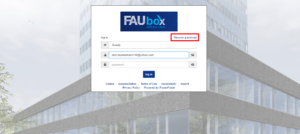
5. Lastly, you will be asked to accept the guidelines for the use of information-processing systems belonging to the University of Erlangen-Nuremberg in order to be able to use the FAUbox and the IT-Services connected to it:
6. Scroll to the bottom of the webpage and click “Accept” to accept the terms and to be able to use the FAUbox.
7. Done! You have successfully finished the registration process and can now log in to the web interface at any time to access the data shared with you.