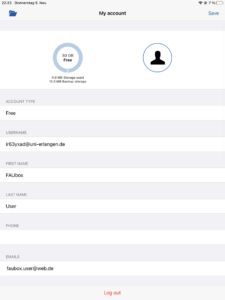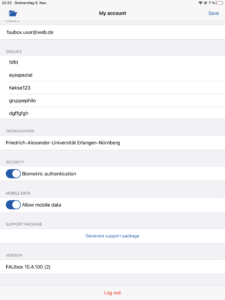User settings in the app
By clicking on the person symbol in the upper left corner of the main page, you will be redirected to the account settings.
This overview of your account settings shows your currently used up storage capacity as well as the quota of how much is still available (circle bar). You can also see your username as well as your first and last name which you can edit if you need to. You can also add a phone number, change your e-mail address or add a new address. Furthermore, all groups you are a member of will be listed as well and you can configure the settings for the biometric authentication and mobile data. To log out of the app you simply have to click on Log out.