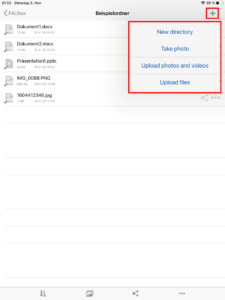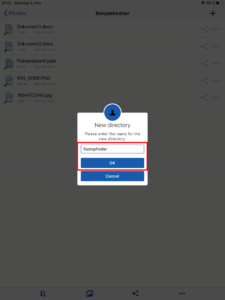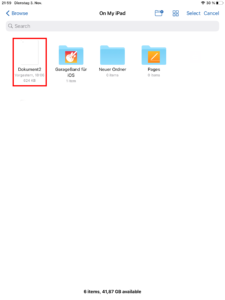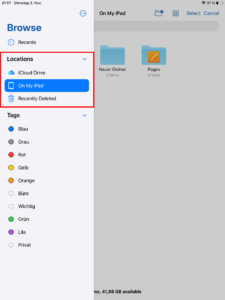Uploading files in the FAUbox App
To upload files in the FAUbox:
1. Open the top-level folder you want to upload files in or create a new one.
2. Click on the plus symbol in the upper right corner.
3. The following options will be offered:
- New directory
- Take photo
- Upload photos or videos
- Upload files
4. Select your preferred option.
4.1 New directory: By selecting this option you can create a new directory. Simply enter a name for the directory in the window that will open next and click OK.
4.2 Take photo: If you select this option, the camera of your device will be opened next. You can then take a picture which will be uploaded in top-level folder in the FAUbox
4.3 Upload photos and videos: After clicking on this option you will be redirected to the photo library of your device. You will then be asked whether to permit the FAUbox to access your photo library (the access is necessary in order to upload photos and videos from your device to the FAUbox). Afterwards you can choose the photos and videos that you want to upload.
4.4 Upload files: After selecting this option, you will be redirected to the app Files. You can then choose the files you want to upload in the FAUbox.
By opening the app Files you can access data stored in different locations such as in the local storage of your iOS device, iCloud Drive and other file storage locations you use.