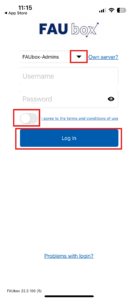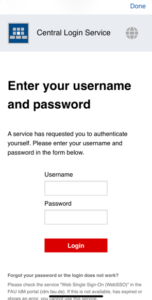Installation and Login on an iOS-device
1. Installing the FAUbox Mobile App
The installation is easy and straightforward. Simply access the software store Appstore on your device, search for the FAUbox-app and install it.
2. Logging into the app and connecting to the Cloud
1. As soon as you open the newly installed app, the registration form appears and you have to enter your access data. Choose your institution from the drop-down menu and enter your username and password. Afterward, agree to the terms of use and click on Login.
2. User affiliated with FAU are redirected to the SSO page, where they must enter their IDM credentials and password.
3. Done! You have successfully logged in.