Installing on Linux
This guide describes how to install the FAUbox client on a Linux-based operating system.
You can find more information about the requirements of the desktop client concerning the hardware, operating systems, and other software that is presupposed, here.
1.1. Repository for Debian
For Debian we offer a repository where you can find the newest FAUbox client:
To add our PPA on Homespun to your source list, you should do the following:
sudo apt-key adv --keyserver keyserver.ubuntu.com --recv-keys D07F25B4253A0D89
for 16.04:
echo „deb [arch=amd64] http://homespun.rrze.uni-erlangen.de/ubuntu xenial main“ | sudo tee -a /etc/apt/sources.list.d/rrze-homespun.list
for 18.04:
echo „deb [arch=amd64] http://homespun.rrze.uni-erlangen.de/ubuntu bionic main“ | sudo tee -a /etc/apt/sources.list.d/rrze-homespun.list
then:
sudo apt-get update
sudo apt install faubox
You can find the newest version of the server by clicking on the following link:
https://faubox.rrze.uni-erlangen.de/client_deployment/FAUboxPro_LatestVersion.txt
1.2 To download the Linux package of the FAUbox:
If you don’t want to use the repository you can install the FAUbox client by following these steps:
Installing 32-bit Libraries:
On some 64-bit flavors of common Linux distribution, you need to install 32-bit libraries for the client to start, since we only deliver the 32-bit runtime environment with the client.
Installing 32-bit libraries using apt-get: apt-get install ia32-libs
Installing 32-bit libraries using yum: yum install compat-libstdc++-296.i686 libXext.i686 libXrender.i686 libXtst.i686
- Visit the FAUbox Webinterface.
- Click on the Download button underneath Linux and select the suitable package for your device and operating system.
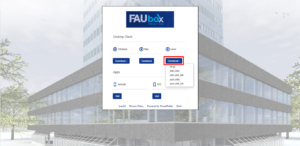
- Click on Save File in order to download the package.
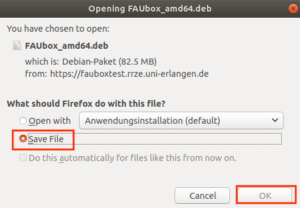
2. To extract the Linux tarball:
- Extract the package you downloaded by opening the applications or the download list of your browser.
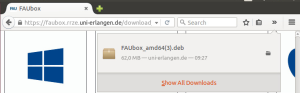

- Click on Install.
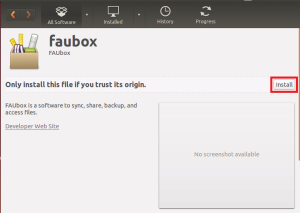
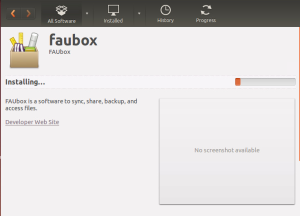
- A wizard will open up, asking for your password in order to legitimate the installation. Afterward, click on Authenticate.
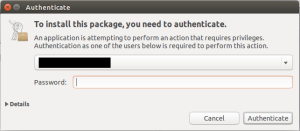
- Wait until installation process is finished.
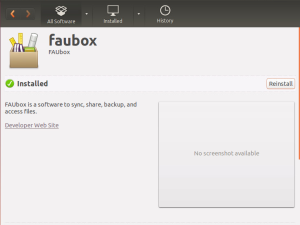
3. To adjust the FAUbox client:
- Start the client by clicking on the FAUbox desktop shortcut.
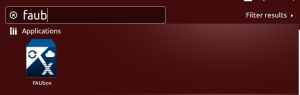
- The client will now open up and shortly afterward the login wizard will open too. Enter your username and password and click on Next to log in.
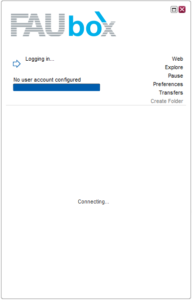
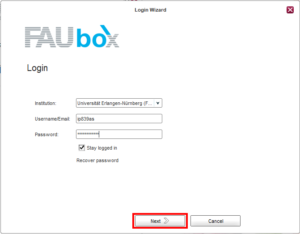
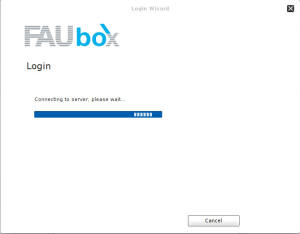
- Close the login wizard when it is connected to the server.
Also Interesting:
