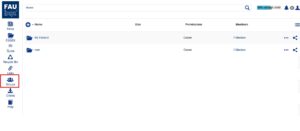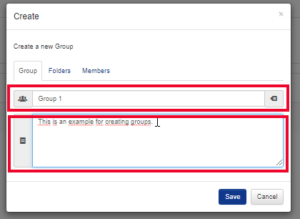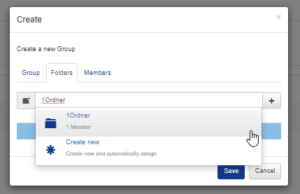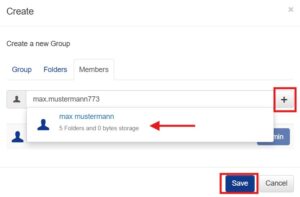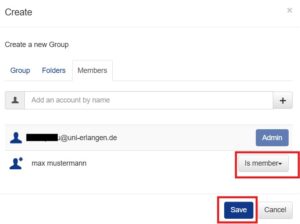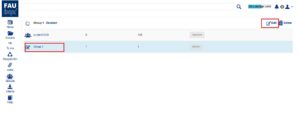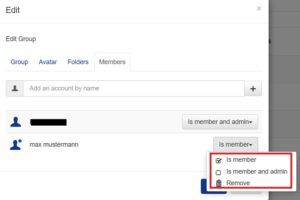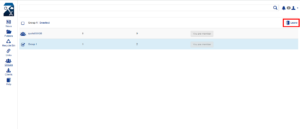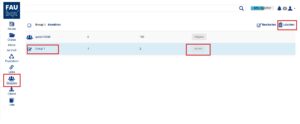Sharing folders with a group
Create a group:
1. Click on ![]() in the list on the left.
in the list on the left.
2. Click on the  -sign to create a group.
-sign to create a group.
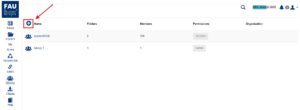
3. Next, a window will open up asking you to enter group information.
3.1 You have to enter the group name in the tab Group and can further add a short group desription.
3.2 By clicking on the tab Folders, you can add folders you want to share with the group members. If the folder already exists, you only have to type in its name and select it. In case it does not exist yet, you can create it by clicking on create new.
3.3 In order to add members to the group, click on the tab Members and enter the FAUbox-username of the person you want to invite to the group. Afterwards, you click on the  -sign and then on save. The person is now invited to the group.
-sign and then on save. The person is now invited to the group.
 To change the permission of a member, you (the admin of the group) only have to choose from the drop-down menu next to name of the member.
To change the permission of a member, you (the admin of the group) only have to choose from the drop-down menu next to name of the member.
Edit a group:
Please note: you can only select the group as an admin (either by clicking on the group name or selecting the group and then clicking Edit)
- Make changes to the group name or description
- Add or remove members, or change their perissions
- Share, remove, or modify permissions of parent folders with the group.
If you want to remove a member from the group you can click on Remove on drop-down menu next to his name or by choosing the member and clicking on Remove. The later method is the faster one when you want to remove a few member at the same time.
Leave a group:
If you want to leave a group (you are a member of), you have to select the group and then click on Leave.
Delete a group:
If you want to delete a group for which you are the admin, select it and click Delete.