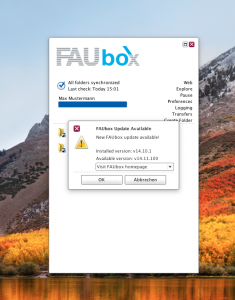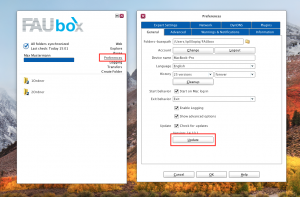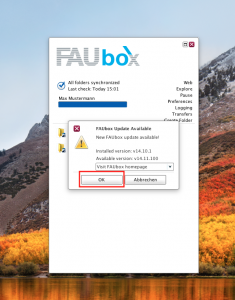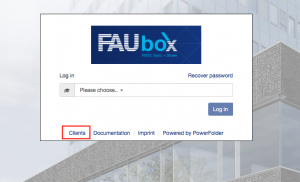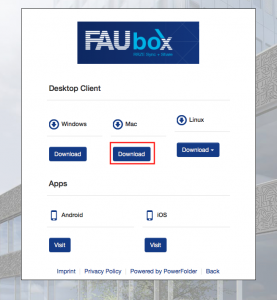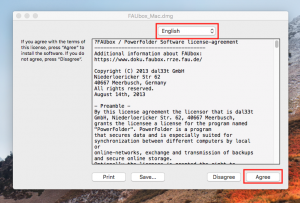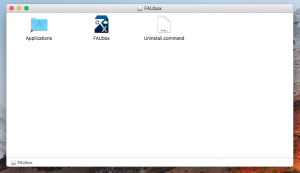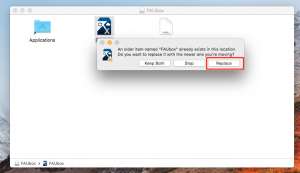Client Update on macOS
When a new update is available, the following notification will open as soon as you open the client.
![]()
In case the notification does not show up, you can summon it by clicking on Preferences and then on Update (tab: General)
1. In order to start the Update, click on OK. You then will be redirected to the FAUbox-Webinterface.
After you were redirected to the FAUbox-Webinterface, you should close the client.
![]()
Please note! We do not recommend you to choose the option “Do nothing and never ask again” from the folding menu. You can update the client later but by turning off the update-notification you may risk forgetting about the update.
2. Click on clients and choose Download for Mac.
3. Open the document which was downloaded and click on Agree. (If the language hasn’t been already changed to English, you can change it by simply selecting it from the folding menu)
4. Now you have to move the client into the folder Application.
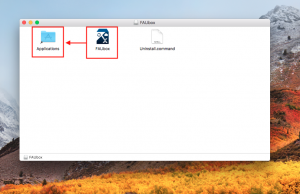
5. Once you have done that, the following notification will show up. Click on replace.
6. The client is successfully updated and is ready to be used.