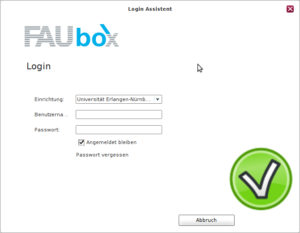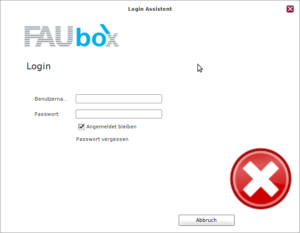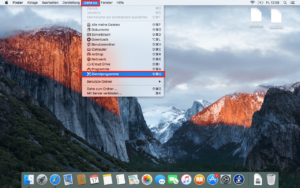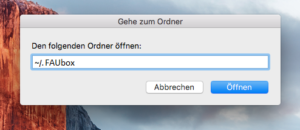Resetting the FAUbox Client on macOS
Sometimes it can happen that the login screen of the FAUbox client appears without the “institution”-menu after an installation or after an update (see pictures below).
However, this error can be easily fixed by deleting the client’s metadata. To do this, you need to quit the client and go to the following directory: ~/. FAUbox
Once inside the folder, you should delete all files and folders and restart the client. It will now start with the correct login screen.
Alternatively, the metadata can also be removed with the terminal command “rm -rf ~/.FAUbox/*” .