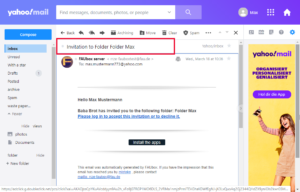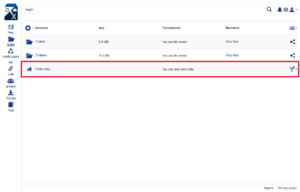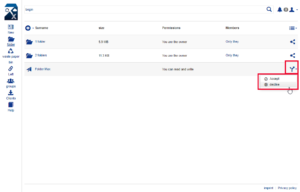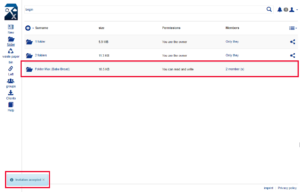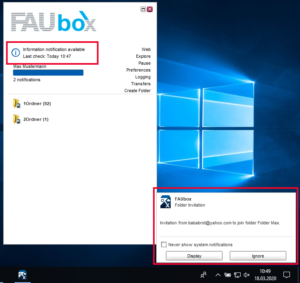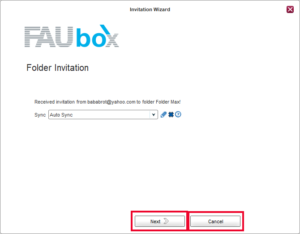Accepting/Declining a Folder-Invitation
Whenever you are invited to a top-level folder by a FAUbox user, you will receive:
1. The following e-mail informing you about the invitation:
By clicking on the link shown in the mail, you will be redirected to the FAUbox web interface and after logging into your account you can either accept or decline the invitation.
2. An invitation via FAUbox web interface:
You can either accept or decline the invitation by clicking on the arrow sign and choosing accept or decline.
2.1 By clicking on decline the invitation will disappear.
2.2 By clicking on accept, you will join the folder as a new member (You can look up your permission in the Permissions column):
3. An invitation via FAUbox client:
3.1 By clicking on Ignore the notification will disappear (The invitation will not be declined by this).
3.2 By clicking on Display the following window will open:
- If you click on Cancel, the notification will disappear without being declined.
- If you want to accept the invitation, click on Next.
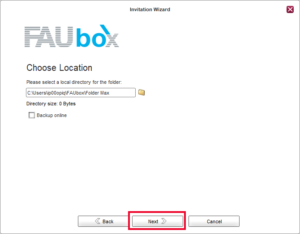
Click once again on Next.
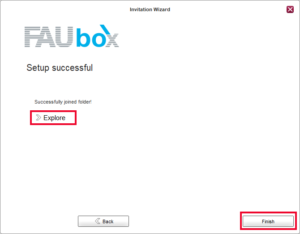
Done! Now you are a member of the folder. In order to open the folder to see its content, click on Explore. If you want to close the notification click on Finish.

Please note! You can accept invitations via web interface and client but you can only decline invitations through the web interface.